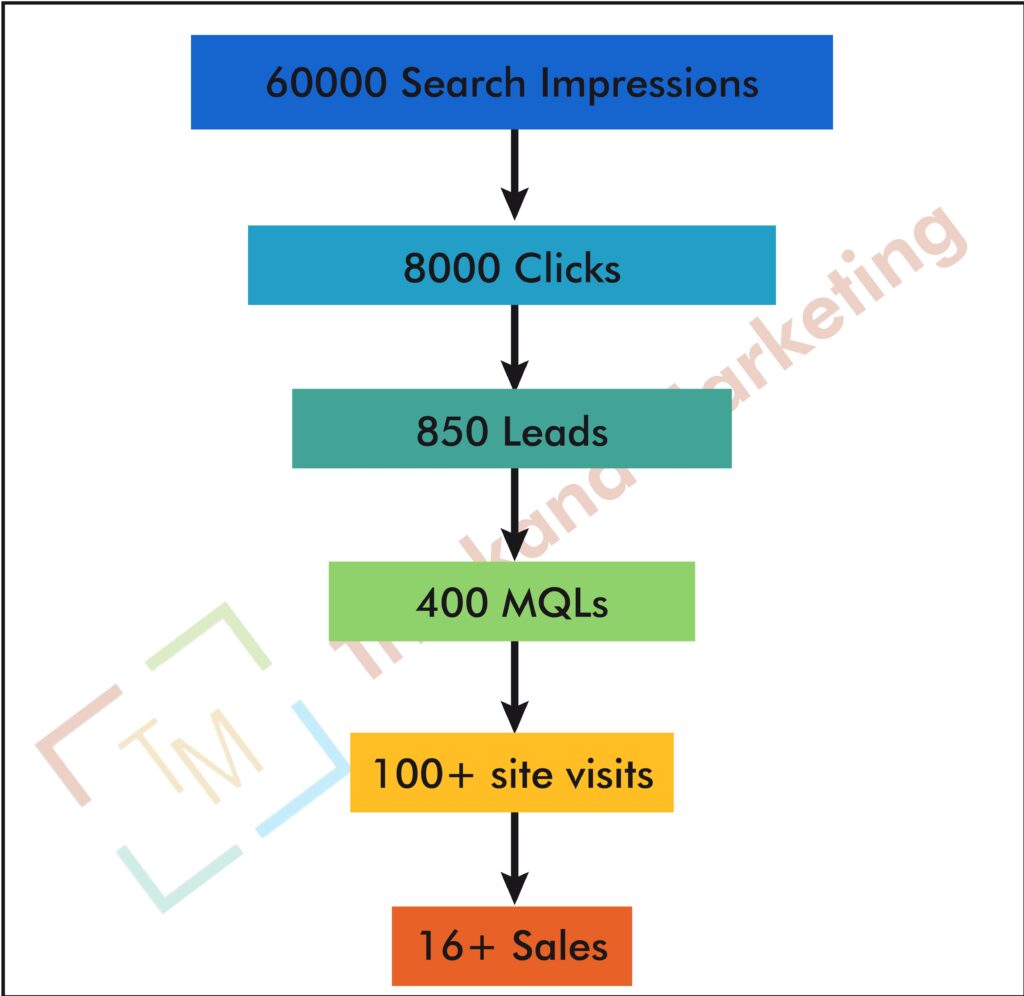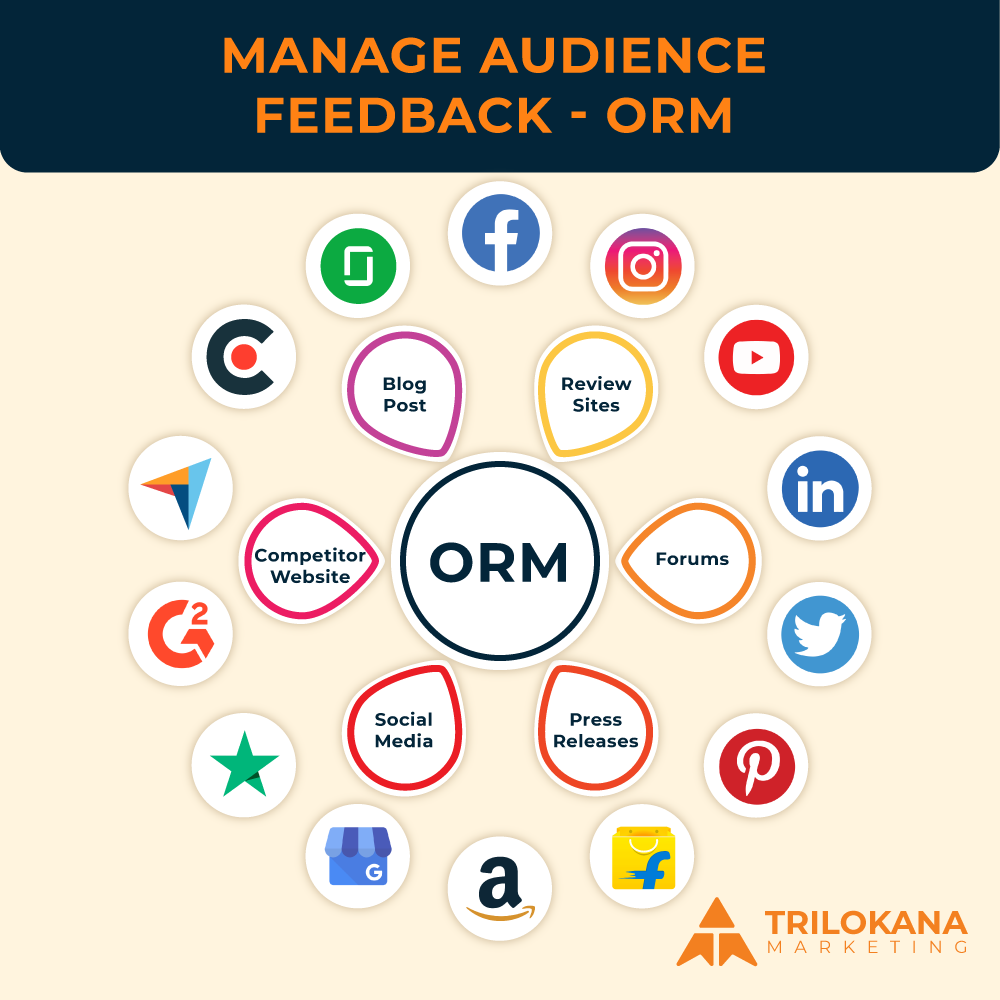Maximize Data Accuracy: Expert Tips for Fine-Tuning Your GA4 Setup
Google Analytics 4 (GA4) is designed to provide a comprehensive view of user interactions and behaviors, but to unlock its full potential, your implementation needs to be meticulously optimized. Accurate data collection is crucial for making informed decisions and deriving actionable insights. This guide offers detailed tips and best practices for optimizing your GA4 setup, ensuring that you collect precise data and leverage GA4’s features effectively.
-
Setting Up GA4 Correctly
Step 1: Create a GA4 Property
- Sign in to Google Analytics: Go to the Google Analytics website and sign in to your account.
- Create a New Property: In the Admin panel, click on “Create Property” under the “Account” column and select “Google Analytics 4.”
- Configure Property Settings: Follow the prompts to set up your property, including defining your industry category and reporting time zone.
Step 2: Add GA4 Tracking Code to Your Site
- Access GA4 Setup Assistant: In your GA4 property, navigate to “Data Streams” and select “Web.”
- Get the Tracking Code: Click “Add Stream” and copy the provided GA4 tracking code snippet.
- Implement the Code: Add the GA4 tracking code to the <head> section of your website’s HTML or use Google Tag Manager for a more streamlined approach.
Step 3: Verify Installation
- Use DebugView: In GA4, go to “DebugView” under the “Configure” section to monitor real-time data and verify that your tracking code is working.
- Check Tag Firing: Use Google Tag Manager’s Preview mode or browser extensions like Tag Assistant to ensure that GA4 tags are firing correctly.
-
Configuring Events for Accurate Data
Step 1: Set Up Basic Events
- Identify Key Events: Determine the core user interactions you want to track, such as page views, clicks, and form submissions.
- Implement Basic Events: Ensure these events are captured by GA4 either through automatic tracking or custom event tags in Google Tag Manager.
Step 2: Use Enhanced Measurement
- Enable Enhanced Measurement: In your GA4 property settings, navigate to “Data Streams” and toggle on Enhanced Measurement features to automatically track interactions like scrolls, outbound clicks, and video engagement.
- Customize Tracking: Adjust the settings for Enhanced Measurement to align with your specific tracking needs.
Step 3: Implement Custom Events
- Define Custom Events: If default events do not cover your needs, create custom events to track specific interactions unique to your business.
- Configure Parameters: Use parameters to capture additional details about each event. For example, track the type of product viewed or the source of a form submission.
-
Ensuring Data Accuracy
Step 1: Set Up Proper Data Layer
- Define Data Layer Variables: Create a data layer to push relevant information to GA4. This includes user interactions, transaction details, and custom dimensions.
- Update Data Layer: Ensure that the data layer is updated dynamically based on user actions and page changes.
Step 2: Validate Event Data
- Use Debugging Tools: Regularly check the DebugView in GA4 to confirm that events and parameters are being recorded accurately.
- Compare Data: Cross-reference GA4 data with other analytics tools or e-commerce platforms to ensure consistency.
Step 3: Implement Cross-Domain Tracking
- Set Up Cross-Domain Tracking: If you operate across multiple domains, configure cross-domain tracking in GA4 to ensure that user sessions are not split between domains.
- Verify Tracking: Test cross-domain tracking to ensure that user interactions are accurately attributed to a single session.
-
Leveraging GA4 Features for Optimization
Step 1: Utilize Custom Dimensions and Metrics
- Define Custom Dimensions: Create custom dimensions to capture additional context about user interactions, such as user roles or membership levels.
- Configure Custom Metrics: Set up custom metrics to track specific performance indicators relevant to your business goals.
Step 2: Implement User-ID Tracking
- Set Up User-ID: If you have user logins, implement User-ID tracking to link user interactions across different devices and sessions.
- Analyze User Journeys: Use User-ID data to gain insights into cross-device behavior and user journeys.
Step 3: Integrate with Google Ads
- Link Google Ads Account: Connect your GA4 property with Google Ads to track the performance of your ad campaigns and optimize your advertising strategy.
- Track Conversion Data: Monitor conversion events from Google Ads to evaluate the effectiveness of your campaigns.
-
Analyzing and Interpreting Data
Step 1: Use Exploration Reports
- Create Custom Reports: Utilize GA4’s Exploration feature to build custom reports and visualizations tailored to your specific needs.
- Analyze User Behavior: Explore data related to user behavior, engagement, and conversion paths to identify trends and opportunities.
Step 2: Set Up Custom Alerts
- Define Alerts: Configure custom alerts in GA4 to notify you of significant changes or anomalies in your data.
- Monitor Alerts: Regularly review alert notifications to stay informed about data fluctuations and potential issues.
- Best Practices for Ongoing Optimization
- Regularly Review and Update Tracking
Continuously assess your tracking setup to ensure it remains aligned with your business objectives. Update your events, parameters, and data layer as needed to reflect changes in your website or business goals.
- Maintain Consistent Naming Conventions
Use clear and consistent naming conventions for your events and parameters. This practice ensures that your data is organized and easy to interpret, making analysis more straightforward.
- Conduct Periodic Audits
Perform regular audits of your GA4 implementation to identify and address any issues. This includes checking for broken tags, verifying data accuracy, and ensuring that all relevant interactions are being tracked.
- Stay Informed About GA4 Updates
Google frequently updates GA4 with new features and enhancements. Stay informed about these updates to take advantage of new functionalities and optimize your tracking setup accordingly.
- Troubleshooting Common Issues
- Events Not Appearing in Reports
If events are not appearing in your reports, check the implementation of your tracking code, verify that events are firing correctly, and ensure that your data layer is set up properly.
- Inaccurate or Missing Data
For issues with inaccurate or missing data, review your event configurations, parameter settings, and data layer implementation. Cross-check with other data sources to identify discrepancies.
- Data Delays
Occasionally, there may be delays in data appearing in GA4 reports. Allow some time for data processing and check back later if you experience delays.
Optimizing your GA4 implementation is crucial for accurate data collection and effective analytics. By following these tips and best practices, you can ensure that your GA4 setup captures precise data, provides valuable insights, and supports data-driven decision-making. Embrace the power of GA4 and enhance your analytics capabilities to drive business growth and success.
This guide provides a comprehensive approach to optimizing your GA4 implementation, ensuring that your data collection is accurate and effective. Implement these strategies to enhance your analytics and make the most of GA4’s advanced features.