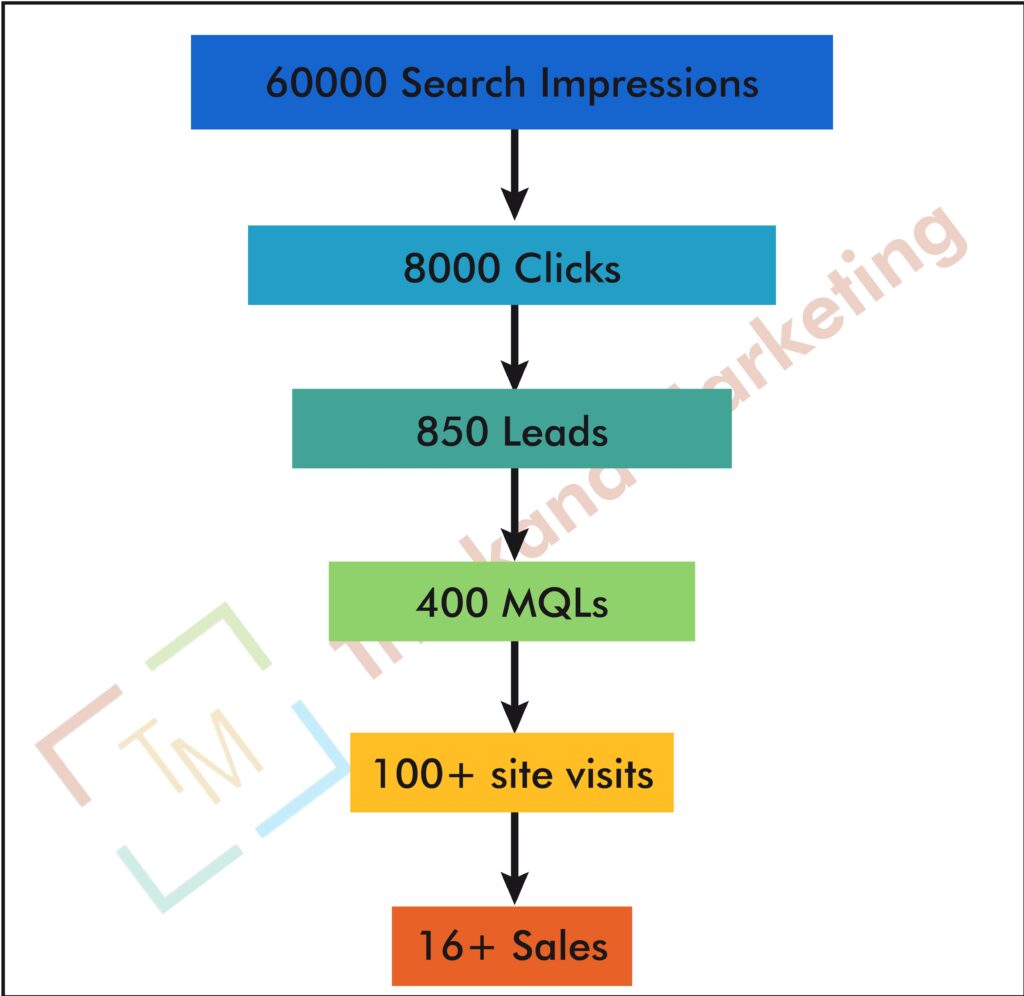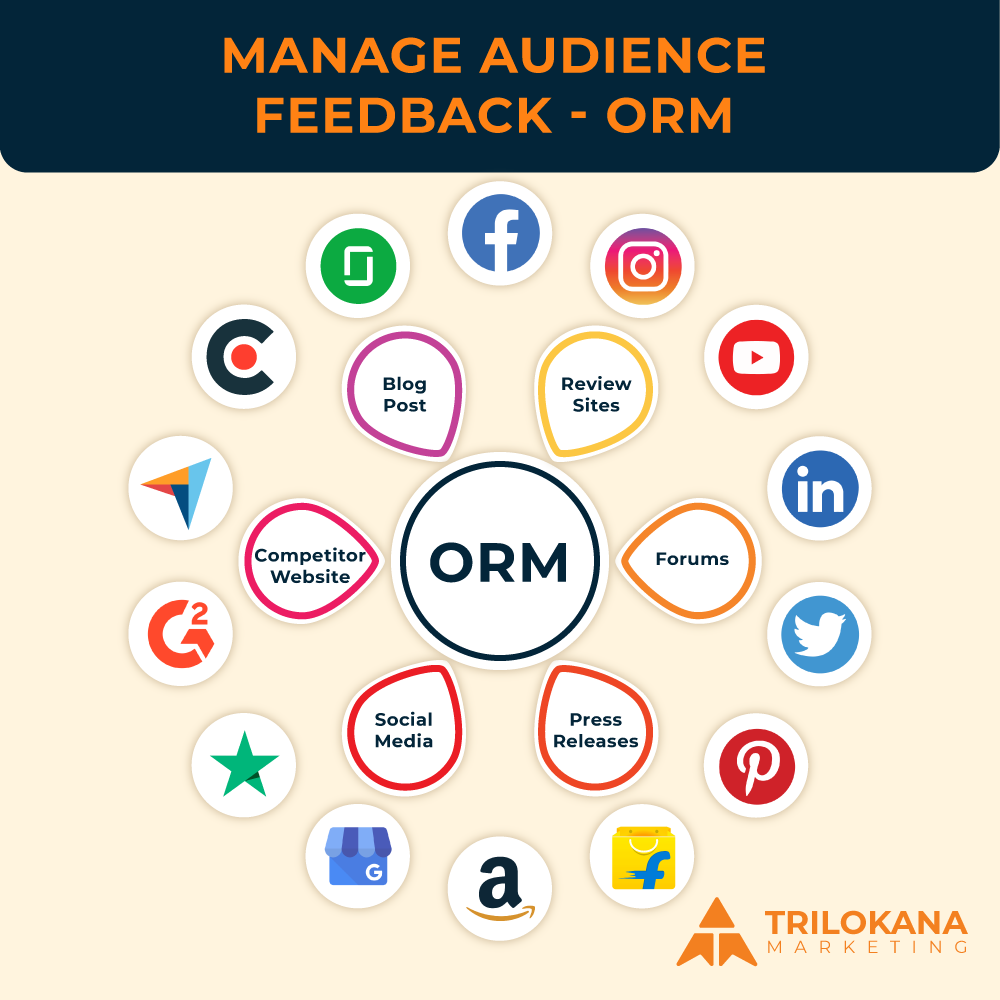In today’s data-driven world, harnessing the power of data analysis tools is crucial for business success. Looker Studio, formerly known as Google Data Studio, is a robust platform that helps organizations visualize and interpret their data effectively. This guide will walk you through the essential aspects of maximizing your data analysis with Looker Studio, providing you with practical tips and insights to get the most out of this powerful tool.
-
Getting Started with Looker Studio
1.1 What is Looker Studio?
Looker Studio is a data visualization and business intelligence tool from Google that allows users to create interactive dashboards and reports. It integrates seamlessly with various data sources, enabling users to transform raw data into meaningful insights.
1.2 Setting Up Your Looker Studio Account
To get started, you’ll need a Google account. Once logged in, navigate to the Looker Studio homepage and click on “Create” to begin a new report. You can choose from a variety of templates or start from scratch.
1.3 Connecting Data Sources
Looker Studio supports numerous data sources, including Google Analytics, Google Ads, Google Sheets, and BigQuery. To connect a data source, click on “Add Data” and follow the prompts to authenticate and select your data.
“Easily connect your data sources to Looker Studio for comprehensive analysis and visualization.”
-
Creating Interactive Dashboards
2.1 Choosing the Right Metrics
Before you start building your dashboard, identify the key metrics that align with your business goals. Common metrics include sales figures, website traffic, and customer engagement.
2.2 Designing Your Dashboard
Looker Studio offers a variety of chart types and widgets. Select the ones that best represent your data. For example, use line charts for trends over time, pie charts for proportions, and bar charts for comparisons.
2.3 Customizing Visualizations
Customize your charts by adjusting colors, labels, and styles to enhance readability. Use filters and date range controls to allow users to interact with the data and focus on specific segments.
“Design interactive dashboards that highlight key metrics and allow for detailed data exploration.”
-
Advanced Data Analysis Techniques
3.1 Using Calculated Fields
Calculated fields enable you to create custom metrics based on existing data. For instance, you can calculate conversion rates by dividing the number of conversions by the total number of visits.
3.2 Implementing Data Blending
Data blending allows you to combine data from different sources into a single report. This is useful for comparing metrics across platforms, such as combining Google Ads data with website analytics.
3.3 Applying Data Filters and Segments
Filters and segments help in drilling down into specific data subsets. Use filters to exclude or include certain data points, and apply segments to analyze different user groups.
“Enhance your data analysis with calculated fields, data blending, and advanced filtering techniques.”
-
Optimizing Performance and Usability
4.1 Improving Dashboard Load Times
To optimize performance, limit the number of data sources and complex calculations in a single dashboard. Use data aggregation to reduce the volume of data processed.
4.2 Ensuring Mobile Compatibility
Ensure your dashboards are mobile-friendly by testing their appearance on different devices. Looker Studio allows you to create responsive designs that adapt to various screen sizes.
4.3 Sharing and Collaboration
Looker Studio offers sharing options to collaborate with team members. You can control access permissions, allowing users to view or edit reports based on their roles.
“Optimize your dashboards for performance and mobile devices, and streamline collaboration with sharing options.”
-
Leveraging Looker Studio for Business Insights
5.1 Tracking Business KPIs
Set up dashboards to monitor key performance indicators (KPIs) relevant to your business. Regularly review these KPIs to track progress and make data-driven decisions.
5.2 Identifying Trends and Patterns
Use Looker Studio’s visualization tools to uncover trends and patterns in your data. For example, heat maps can highlight areas of high engagement, while trend lines can show performance changes over time.
5.3 Making Data-Driven Decisions
Leverage the insights gained from your dashboards to inform strategic decisions. For instance, if you notice a decline in sales, investigate the underlying causes and adjust your marketing strategies accordingly.
“Track KPIs, identify trends, and make informed decisions with Looker Studio’s powerful data analysis capabilities.”
-
Best Practices for Looker Studio
6.1 Regularly Update Data Sources
Ensure that your data sources are updated regularly to reflect the most current information. Set up automatic data refreshes where possible to keep your reports up-to-date.
6.2 Maintain Consistency in Design
Consistency in design helps in making your dashboards more intuitive and user-friendly. Stick to a color scheme and layout that aligns with your brand guidelines.
6.3 Provide Context and Annotations
Add context and annotations to your dashboards to help users understand the data. Include explanations, notes, or insights directly on the dashboard to guide interpretation.
“Follow best practices to keep your Looker Studio reports accurate, consistent, and informative.”
-
Troubleshooting Common Issues
7.1 Resolving Data Discrepancies
If you notice discrepancies in your data, check the data sources and ensure they are correctly connected. Verify the data import settings and calculations to resolve any issues.
7.2 Addressing Performance Issues
If your dashboard is slow or unresponsive, consider simplifying complex queries and reducing the number of visualizations on a single page. Optimize your data source configurations for better performance.
7.3 Seeking Support and Resources
Utilize Looker Studio’s support resources, including documentation and community forums, for troubleshooting and advanced techniques. Engage with the community to learn from others’ experiences and solutions.
“Troubleshoot common issues with Looker Studio and leverage available resources for support.”
Looker Studio is a powerful tool for data analysis and visualization, offering numerous features to help you make the most of your data. By following the steps outlined in this guide, you can create insightful dashboards, apply advanced analysis techniques, and optimize your reports for better performance and usability. Embrace Looker Studio’s capabilities to drive data-driven decisions and unlock valuable business insights.