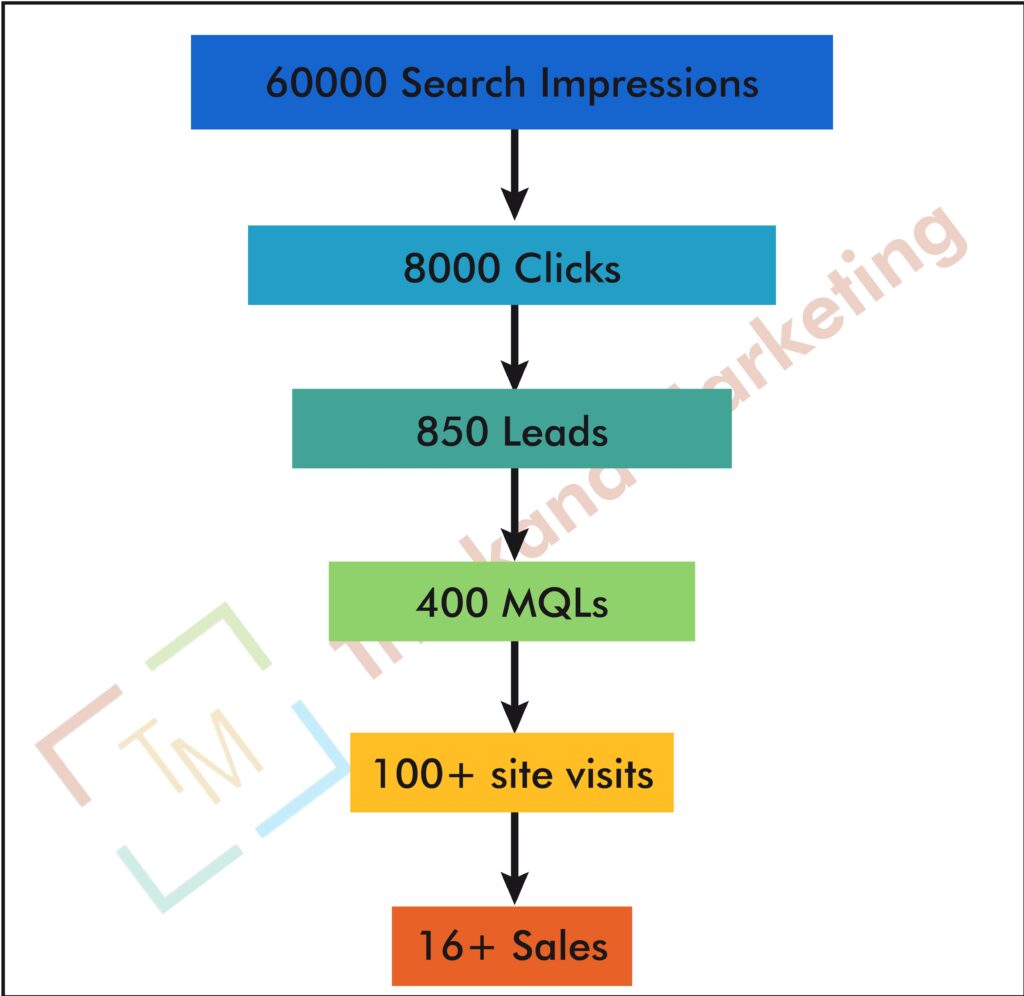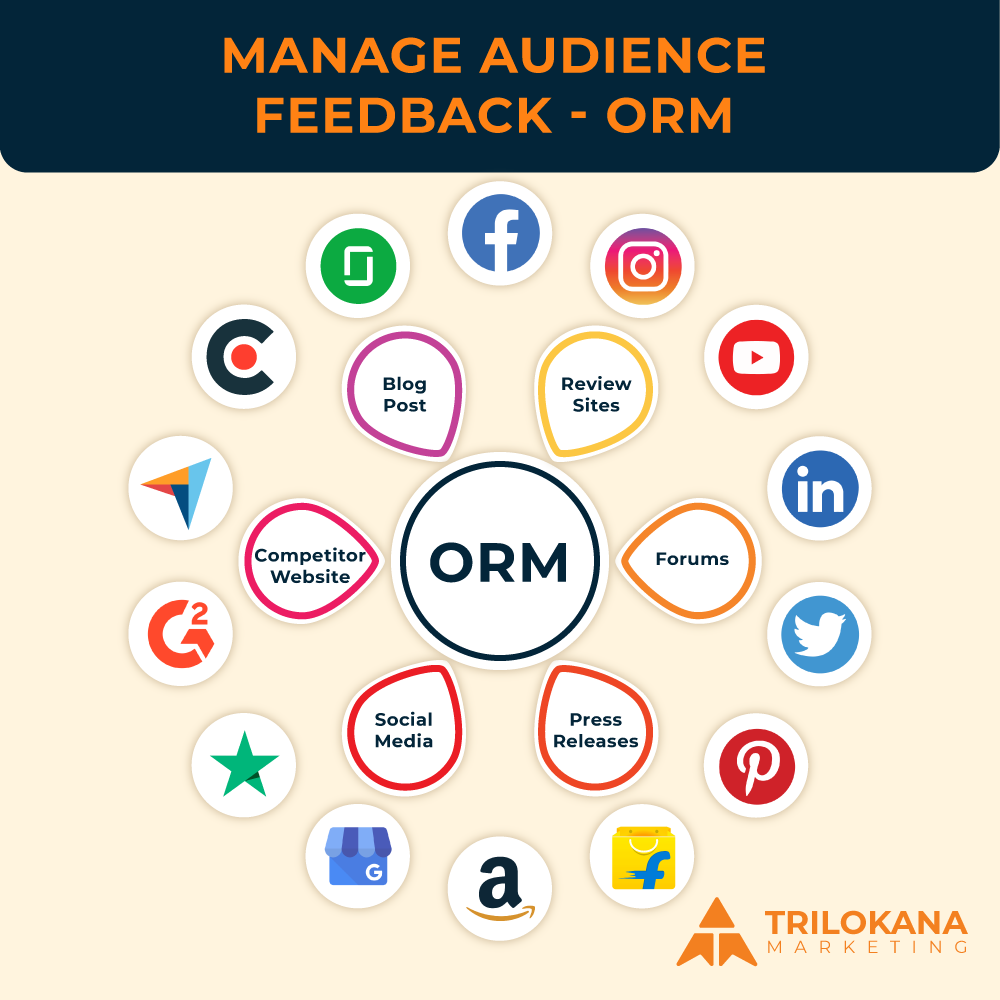Maximize Your User Insights with GA4: A Step-by-Step Guide to Event Tracking
Google Analytics 4 (GA4) introduces a new paradigm in user analytics with its event-based tracking model. Unlike Universal Analytics, which focused heavily on page views, GA4 is designed to capture a broader range of interactions through event tracking. This shift allows for a more nuanced understanding of user behavior and engagement. This guide will walk you through how to use GA4’s event tracking to gain enhanced user insights, helping you make data-driven decisions that drive growth and improve user experience.
-
Understanding GA4’s Event-Based Tracking
Event-Based Model Overview
In GA4, everything is tracked as an event. This includes traditional page views as well as user interactions such as clicks, form submissions, and video plays. This model provides a flexible framework for capturing a wide range of user interactions beyond what was possible with the previous pageview-centric model.
Benefits of Event-Based Tracking
- Granular Data Collection: Capture detailed data on specific user interactions and behaviors.
- Flexible Event Configuration: Define and customize events to fit your unique business needs.
- Enhanced Analysis: Analyze user behavior in a more detailed and meaningful way, leading to actionable insights.
-
Setting Up Basic Events in GA4
Step 1: Define Your Key Events
Identify the key user interactions you want to track. Common examples include:
- Page Views: Track when users view specific pages on your site.
- Button Clicks: Monitor clicks on important buttons or calls-to-action.
- Form Submissions: Capture data when users submit forms.
Step 2: Implement GA4 Tracking Code
- Add GA4 Tag: Ensure the GA4 tracking code is implemented on your website or app. This code is essential for capturing and sending event data to GA4.
- Verify Installation: Use the GA4 DebugView or Tag Assistant to confirm that the tracking code is working correctly.
Step 3: Create Custom Events
- Access GA4 Admin Settings: Go to the Admin panel in GA4 and select “Events” under the “Property” column.
- Create New Event: Click “Create Event” and configure your event by specifying the event name and parameters. You can use existing parameters or define custom ones.
-
Implementing Enhanced Event Tracking
Step 1: Use Google Tag Manager (GTM)
Google Tag Manager is a powerful tool for managing and implementing GA4 events without directly modifying your website’s code.
- Set Up GA4 Tags in GTM: Create GA4 tags for your events in Google Tag Manager. For each event, define the trigger and configure the event parameters.
- Test and Publish: Use GTM’s Preview mode to test your event tags and ensure they fire correctly before publishing.
Step 2: Configure Event Parameters
- Define Parameters: Parameters provide additional context about an event. For instance, you might track the “button_text” parameter to capture which button was clicked.
- Add Parameters to Events: In GA4, navigate to the “Events” section and add the relevant parameters to your events.
-
Analyzing Event Data in GA4
Step 1: Explore Event Reports
- Access Event Reports: In GA4, go to the “Reports” section and select “Engagement” > “Events” to view data on the events you’ve configured.
- Analyze Event Performance: Review key metrics such as event count, user engagement, and conversions associated with your events.
Step 2: Create Custom Reports
- Use Explorations: Go to the “Explore” section in GA4 to create custom reports. Select “Free Form” or other exploration types to build reports that include your tracked events and parameters.
- Visualize Data: Use charts, tables, and other visualizations to analyze event data and uncover trends.
-
Advanced Event Tracking Techniques
Step 1: Implement User-Defined Parameters
- Capture Detailed Data: Use user-defined parameters to track more specific details about user interactions. For example, you might capture the type of product a user views or the source of a form submission.
- Analyze User Segments: Create user segments based on these parameters to gain insights into different user groups and their behaviors.
Step 2: Track User Journeys
- Define User Journeys: Identify key user journeys or paths through your website. For instance, you might track the steps users take from landing page to purchase.
- Set Up Journey Tracking: Implement events to capture each step in the user journey. Use GA4’s “Path Analysis” to visualize these journeys and identify drop-off points.
-
Integrating Event Tracking with Other GA4 Features
Step 1: Use Events with Conversions
- Define Conversion Events: Mark important events as conversions to track their impact on your business goals. For example, you might track completed purchases or lead form submissions as conversions.
- Analyze Conversion Data: Review conversion metrics in GA4 to measure the effectiveness of your events and optimize your strategies.
Step 2: Leverage Audiences
- Create Audience Segments: Use event data to create audiences based on user behaviors. For instance, you might create an audience of users who frequently view certain products.
- Target Audiences: Use these audiences in marketing campaigns to target users with relevant messages and offers.
-
Best Practices for Event Tracking in GA4
1.Plan Your Events Carefully
Before implementing event tracking, plan out the specific interactions and behaviors you want to measure. Avoid tracking too many events, as this can lead to data overload and make analysis more complex.
-
Use Clear and Consistent Naming Conventions
Define clear and consistent names for your events and parameters. This will make it easier to interpret your data and create meaningful reports.
-
Test Your Events Thoroughly
Ensure that your events are firing correctly and capturing the intended data. Use GA4’s DebugView and other testing tools to verify your setup.
-
Regularly Review and Optimize
Continuously review your event tracking setup to ensure it aligns with your business objectives. Optimize your tracking strategy based on insights and evolving needs.
-
Troubleshooting Common Issues
-
Events Not Appearing in Reports
If your events are not appearing in GA4 reports, check that the tracking code is implemented correctly and that events are firing as expected. Verify that your events are configured properly in GA4.
-
Inaccurate Event Data
If the data for your events seems incorrect, review your event implementation and parameter settings. Ensure that data is being sent and processed correctly.
-
Data Delays
Event data in GA4 can sometimes experience delays before appearing in reports. Allow some time for data to be processed and check again later if you encounter delays.
GA4’s event tracking capabilities offer a powerful way to gain deeper insights into user behavior and engagement. By setting up and utilizing events effectively, you can capture detailed data on user interactions, analyze their impact, and make informed decisions to enhance your digital strategy. Embrace the flexibility of GA4’s event-based model and unlock the full potential of your analytics.
This guide should provide a comprehensive overview of how to use GA4’s event tracking to gain enhanced user insights, helping you leverage data to drive business success.