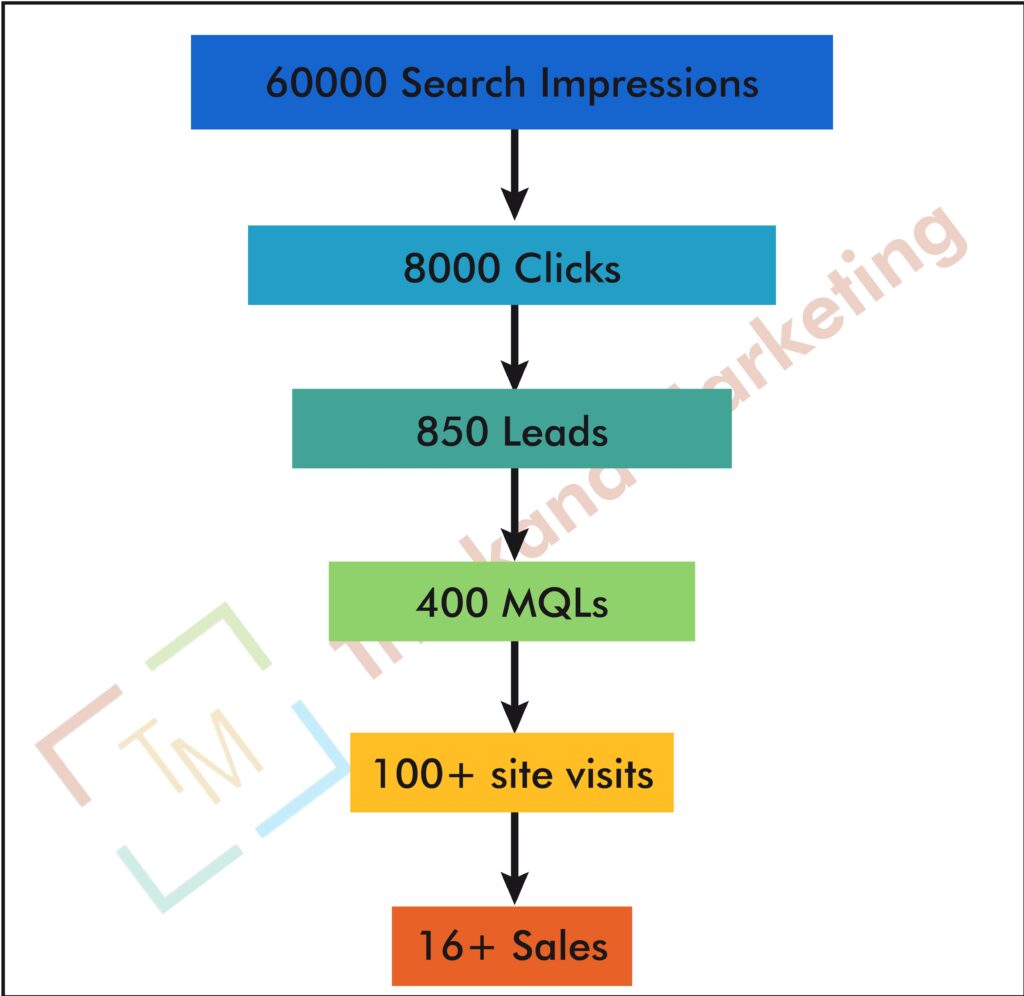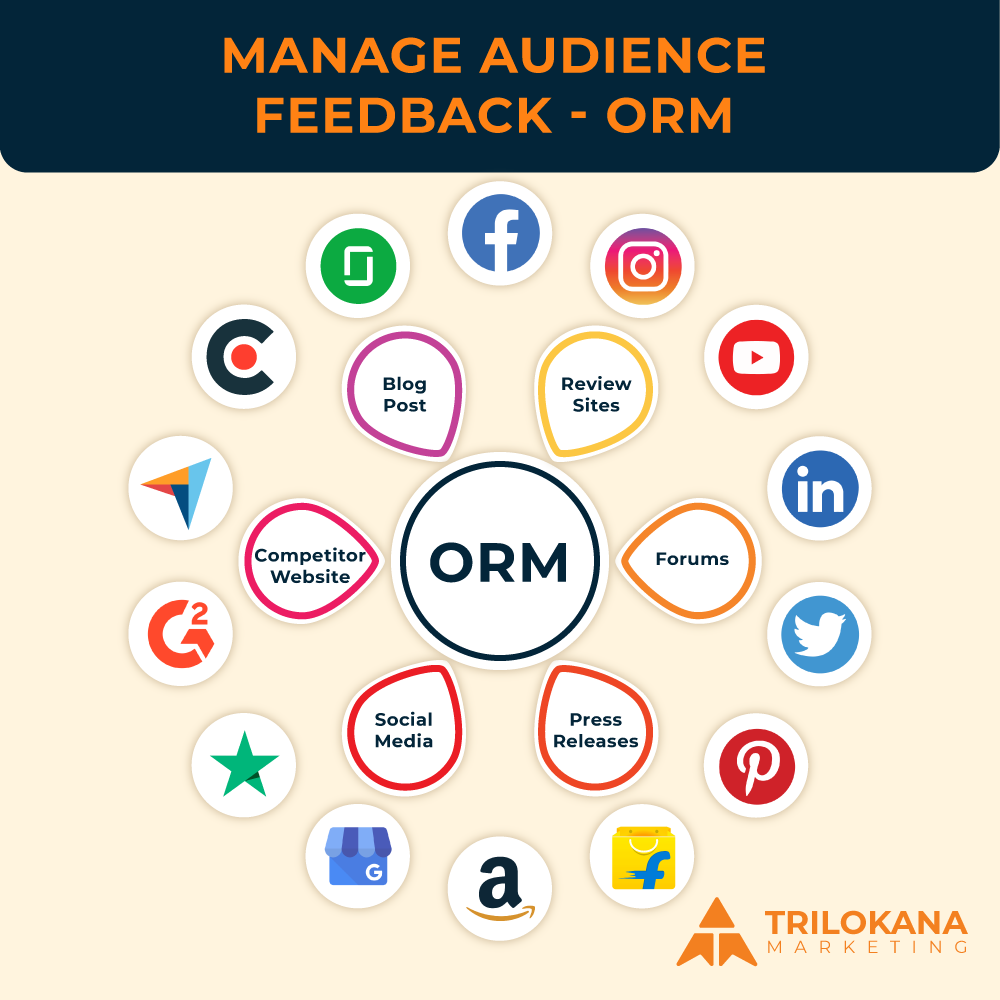Introduction
Maintaining a WordPress website involves numerous tasks that can quickly become overwhelming. From updating plugins and themes to backing up data and monitoring performance, the list of maintenance activities is extensive. Automating these tasks can save time, reduce the risk of human error, and ensure your site remains in top condition. This guide explores how to automate essential WordPress maintenance tasks, enhancing efficiency and streamlining your site management.
- Automating Backups
The Importance of Automated Backups
Regular backups are crucial for protecting your site against data loss due to issues like server crashes, hacks, or accidental deletions. Automating backups ensures that your data is consistently and reliably saved without requiring manual intervention.
Steps to Automate Backups
- Choose a Backup Plugin: Select a reliable backup plugin that offers automated backup options. Popular choices include UpdraftPlus, BackupBuddy, and Jetpack Backup.
- Set Backup Schedule: Configure the plugin to perform backups on a regular schedule, such as daily or weekly, depending on your site’s update frequency.
- Select Backup Storage: Choose offsite storage options like Google Drive, Dropbox, or Amazon S3 to securely store your backups and ensure they are protected from server failures.
- Test Backups Regularly: Periodically test your backups to ensure they are working correctly and can be restored when needed.
- Automating Updates
Why Automated Updates Are Essential
Keeping your WordPress core, themes, and plugins updated is crucial for security and functionality. Automated updates help ensure that your site remains current with the latest patches and features without requiring manual checks.
How to Set Up Automated Updates
- Enable Automatic Core Updates: WordPress allows you to enable automatic updates for minor core releases. You can do this via your WordPress dashboard or by adding a line to your wp-config.php file.
- Use a Plugin for Major Updates: While minor updates can be automated, major updates often require testing. Use plugins like Easy Updates Manager to configure automatic updates for themes and plugins.
- Test Updates in a Staging Environment: Before enabling automatic updates for major changes, use a staging environment to test the updates and ensure compatibility with your site.
- Automating Security Scans
The Need for Automated Security Monitoring
Regular security scans are vital for identifying and addressing potential vulnerabilities and threats. Automating security scans helps maintain ongoing protection and quickly detects issues that could compromise your site.
Setting Up Automated Security Scans
- Install a Security Plugin: Choose a security plugin with automated scanning features, such as Wordfence, Sucuri, or iThemes Security.
- Configure Scan Schedule: Set up regular security scans to run daily or weekly, depending on your site’s needs. Configure the plugin to send alerts if any issues are detected.
- Review Security Reports: Regularly review the scan reports to address any detected vulnerabilities and ensure your site remains secure.
- Automating Performance Optimization
Why Performance Optimization Matters
Site performance affects user experience, search engine rankings, and overall site efficiency. Automating performance optimization tasks helps maintain fast load times and a smooth user experience.
Tools for Automating Performance Optimization
- Use Caching Plugins: Plugins like WP Rocket or W3 Total Cache can automate caching to improve site speed. Configure caching rules for pages, posts, and objects to enhance performance.
- Optimize Images Automatically: Tools like Smush or EWWW Image Optimizer can automatically compress and optimize images as you upload them, reducing file sizes without sacrificing quality.
- Schedule Database Cleanups: Plugins such as WP-Optimize can automate database cleanups and optimizations, removing unnecessary data and improving database performance.
- Automating Content Updates
The Role of Automation in Content Management
Keeping content fresh and relevant is essential for engaging visitors and improving SEO. Automating content updates can help streamline the process of maintaining and publishing new content.
How to Automate Content Updates
- Use Editorial Calendar Plugins: Plugins like CoSchedule or Editorial Calendar can automate content scheduling and publication. Plan and schedule posts in advance to ensure consistent content updates.
- Set Up Content Curation: Tools like Revive Old Posts can automate the sharing of old content on social media, driving traffic and keeping your content active.
- Automate Content Import: For sites that aggregate content, use plugins or tools to automate content import and updates from external sources or feeds.
- Automating User Management
Managing User Roles and Permissions
Automating user management helps streamline the process of adding, updating, and removing users, ensuring that access levels are correctly maintained and reducing administrative overhead.
Strategies for Automating User Management
- Use User Management Plugins: Plugins like User Role Editor or Members can help automate user role assignments and permissions management.
- Automate User Registration: Set up automated processes for user registration and approval, such as user verification emails or automated role assignments.
- Manage Inactive Accounts: Implement automated workflows to deactivate or delete inactive user accounts based on predefined criteria.
- Automating Broken Link Checks
The Importance of Managing Broken Links
Broken links can negatively impact SEO and user experience. Automating broken link checks helps ensure that your site remains free of broken links, maintaining functionality and search engine rankings.
How to Automate Broken Link Management
- Use Broken Link Checker Plugins: Plugins like Broken Link Checker can automatically scan your site for broken links and send notifications if any are found.
- Set Up Regular Scans: Configure the plugin to run regular scans, such as weekly or monthly, to continuously monitor for broken links.
- Automate Link Fixes: Some plugins offer features to automatically fix or redirect broken links, reducing manual intervention.
- Automating Analytics and Reporting
The Value of Automated Analytics
Automated analytics and reporting provide insights into site performance, user behavior, and other key metrics. Automating these tasks helps you stay informed about your site’s performance without manual data collection.
Tools for Automating Analytics and Reporting
- Use Google Analytics: Set up automated reports in Google Analytics to receive regular updates on site performance, traffic sources, and user behavior.
- Integrate Reporting Plugins: Plugins like MonsterInsights or Analytify can provide automated reporting directly within your WordPress dashboard, offering insights into key metrics.
- Schedule Email Reports: Configure automated email reports to receive regular updates on site performance, security, and other metrics.
- Automating SEO Tasks
The Benefits of Automated SEO
Automating SEO tasks helps maintain and improve search engine rankings by ensuring that optimization efforts are consistently applied.
How to Automate SEO
- Use SEO Plugins: Plugins like Yoast SEO or All in One SEO Pack offer automated SEO features, including meta tag generation, sitemap creation, and on-page optimization suggestions.
- Set Up Automated Sitemaps: Configure your SEO plugin to automatically generate and update sitemaps, ensuring that search engines have the latest site structure.
- Monitor SEO Performance: Use tools like Google Search Console or SEMrush to automate monitoring and reporting on SEO performance and keyword rankings.
- Automating Site Health Checks
The Importance of Regular Site Health Checks
Site health checks ensure that your WordPress site is running smoothly and identify potential issues before they affect performance or security.
How to Automate Site Health Checks
- Use Site Monitoring Tools: Tools like UptimeRobot or Pingdom can automatically monitor your site’s uptime and performance, sending alerts if any issues are detected.
- Configure Health Check Plugins: Plugins like Health Check & Troubleshooting can automate site health checks, identifying potential issues and providing suggestions for resolution.
- Schedule Regular Reviews: Set up automated schedules for site health reviews and receive regular reports on site status and performance.
- Automating Compliance Tasks
The Need for Compliance Automation
Ensuring compliance with regulations, such as GDPR or CCPA, is crucial for legal and ethical site management. Automating compliance tasks helps ensure that your site adheres to relevant laws and regulations.
How to Automate Compliance
- Use Compliance Plugins: Plugins like WP GDPR Compliance or Cookie Notice can automate compliance with data protection regulations, including cookie consent and privacy policy management.
- Automate Consent Management: Set up automated systems for managing user consent and data requests, ensuring compliance with data protection laws.
- Schedule Regular Audits: Use automated tools to schedule and conduct regular compliance audits, ensuring ongoing adherence to legal requirements.
Conclusion
Automating WordPress maintenance tasks is essential for streamlining site management, improving efficiency, and ensuring your site remains secure and performant. By implementing automation strategies for backups, updates, security scans, and other key tasks, you can reduce manual effort, minimize risks, and focus on achieving your online goals. Embrace automation to enhance your WordPress maintenance routine and keep your site in top shape.