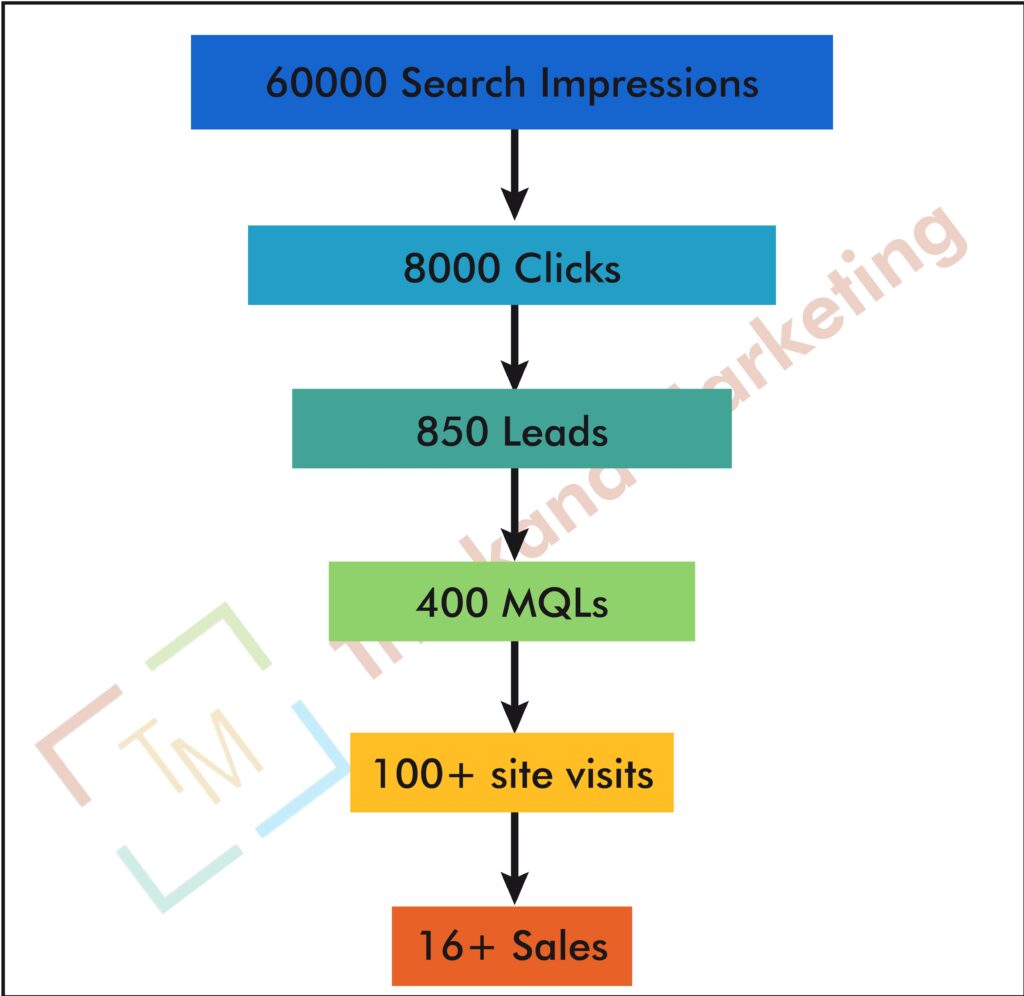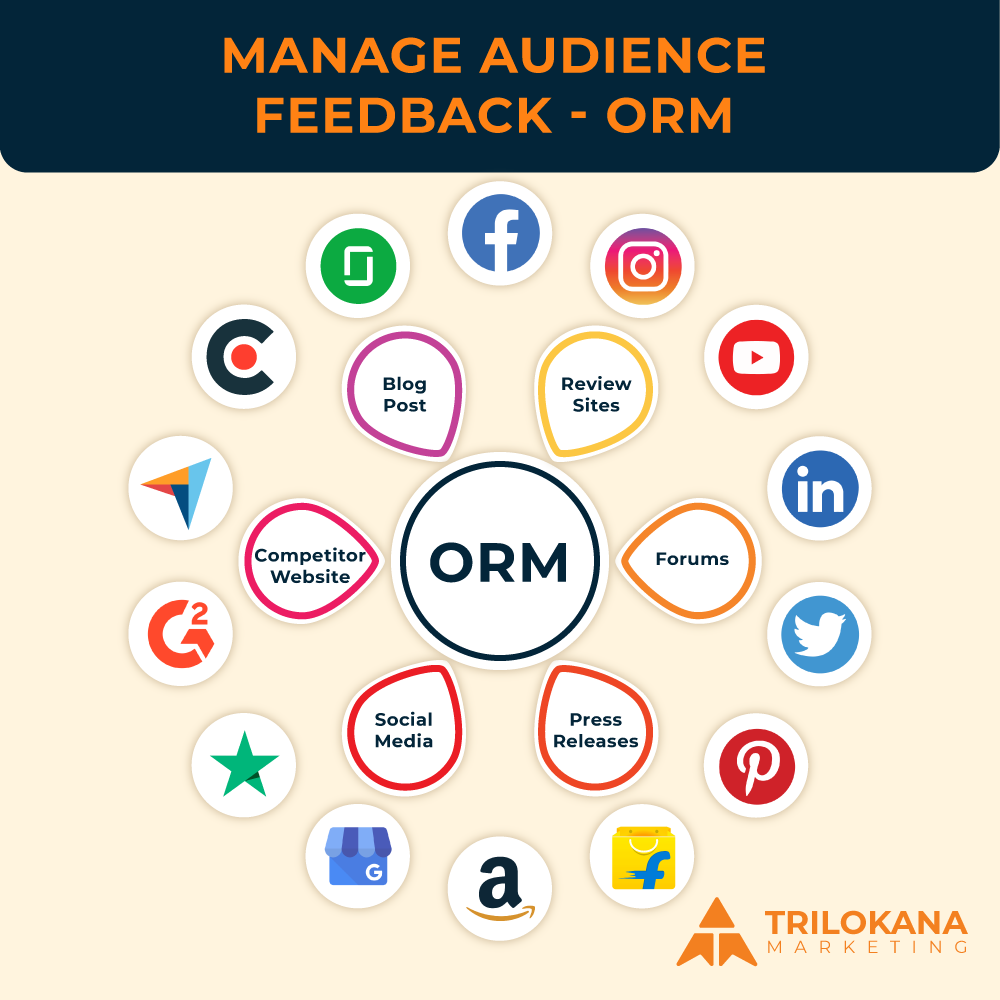Looker Studio is a powerful data visualization and reporting tool that allows users to create insightful and interactive reports. Customizing reports in Looker Studio enables you to tailor data presentations to meet specific business needs and deliver actionable insights. This guide provides a comprehensive, step-by-step tutorial on how to customize reports in Looker Studio, ensuring you can create reports that effectively communicate your data stories.
-
Getting Started with Looker Studio
Before diving into customization, it’s essential to familiarize yourself with the Looker Studio interface.
“Getting familiar with Looker Studio: The first step to effective report customization.”
- Login and Access: Log in to your Looker Studio account. If you’re new to Looker Studio, you’ll need to sign up and set up your account.
- Navigating the Dashboard: Once logged in, navigate through the dashboard to familiarize yourself with the layout. You’ll find sections for reports, data sources, and settings.
-
Creating a New Report
To start customizing, you first need to create a new report.
“Creating a new report: The foundation of your data visualization journey.”
- Start a New Report: Click on the “Create” button on the dashboard and select “Report” from the dropdown menu.
- Choose a Data Source: Connect your report to a data source. Looker Studio supports various data sources like Google Analytics, Google Sheets, and more.
- Set Up the Report: Enter a name for your report and configure basic settings, such as date ranges and initial filters.
-
Adding and Configuring Components
Once your report is set up, you can start adding and configuring components like charts, tables, and filters.
“Adding and configuring components: Building blocks for your customized report.”
- Add Charts and Tables: Click on the “Add” button and select from different types of visual components (e.g., bar charts, line charts, tables).
- Configure Data: For each component, configure the data it displays by selecting dimensions and metrics from your data source.
- Customize Appearance: Adjust colors, fonts, and styles to match your report’s theme. Use the formatting options available to enhance the visual appeal.
-
Applying Filters and Controls
Filters and controls help users interact with the data in the report.
“Using filters and controls: Enhancing interactivity and user experience.”
- Add Filters: Click on “Add a Control” and select the filter type (e.g., dropdown, date range). Set up the filter to control the data displayed across the report.
- Configure Controls: Adjust settings for each control, including which fields they will filter and how they interact with other components.
-
Customizing Layout and Design
A well-designed report layout improves readability and user engagement.
“Designing for impact: Creating a visually appealing and effective report layout.”
- Adjust Layout: Arrange components by dragging and resizing them. Use gridlines and alignment tools to ensure a clean layout.
- Add Text and Images: Insert text boxes for titles, descriptions, and labels. Add images or logos to enhance the report’s branding.
- Use Themes and Templates: Apply pre-designed themes or create custom themes to maintain a consistent look and feel.
-
Implementing Advanced Features
Explore advanced features to add depth and interactivity to your report.
“Leveraging advanced features: Taking your report customization to the next level.”
- Add Calculated Fields: Create calculated fields to derive new metrics from your existing data. This feature allows for more tailored data analysis.
- Incorporate Custom Visualizations: Use custom charts or third-party visualizations to meet specific reporting needs.
- Set Up Dynamic Data: Configure dynamic data updates to ensure your report reflects the most current information.
-
Sharing and Collaborating
Once your report is customized, you’ll need to share it with stakeholders and collaborate effectively.
“Sharing and collaboration: Making your customized report accessible and actionable.”
- Share the Report: Click on the “Share” button to send the report to specific users or generate a shareable link.
- Set Permissions: Control who can view, edit, or comment on the report by setting appropriate permissions.
- Collaborate in Real-Time: Use Looker Studio’s collaboration features to work with team members and make real-time updates.
-
Reviewing and Finalizing
Before finalizing your report, review it thoroughly to ensure accuracy and completeness.
“Final review: Ensuring your report is accurate, complete, and ready for presentation.”
- Check Data Accuracy: Verify that the data displayed is accurate and up-to-date.
- Review Design and Layout: Ensure that the design is clean and the layout is user-friendly.
- Test Interactivity: Test all filters, controls, and interactive elements to ensure they work as intended.
Customizing reports in Looker Studio is a powerful way to present data effectively and drive insights. By following this step-by-step tutorial, you can create reports that are not only visually appealing but also tailored to your specific business needs. Whether you’re adding components, applying filters, or implementing advanced features, Looker Studio offers a range of tools to help you create comprehensive and interactive reports.
“Customizing reports in Looker Studio: Turning data into actionable insights with tailored visualizations.”