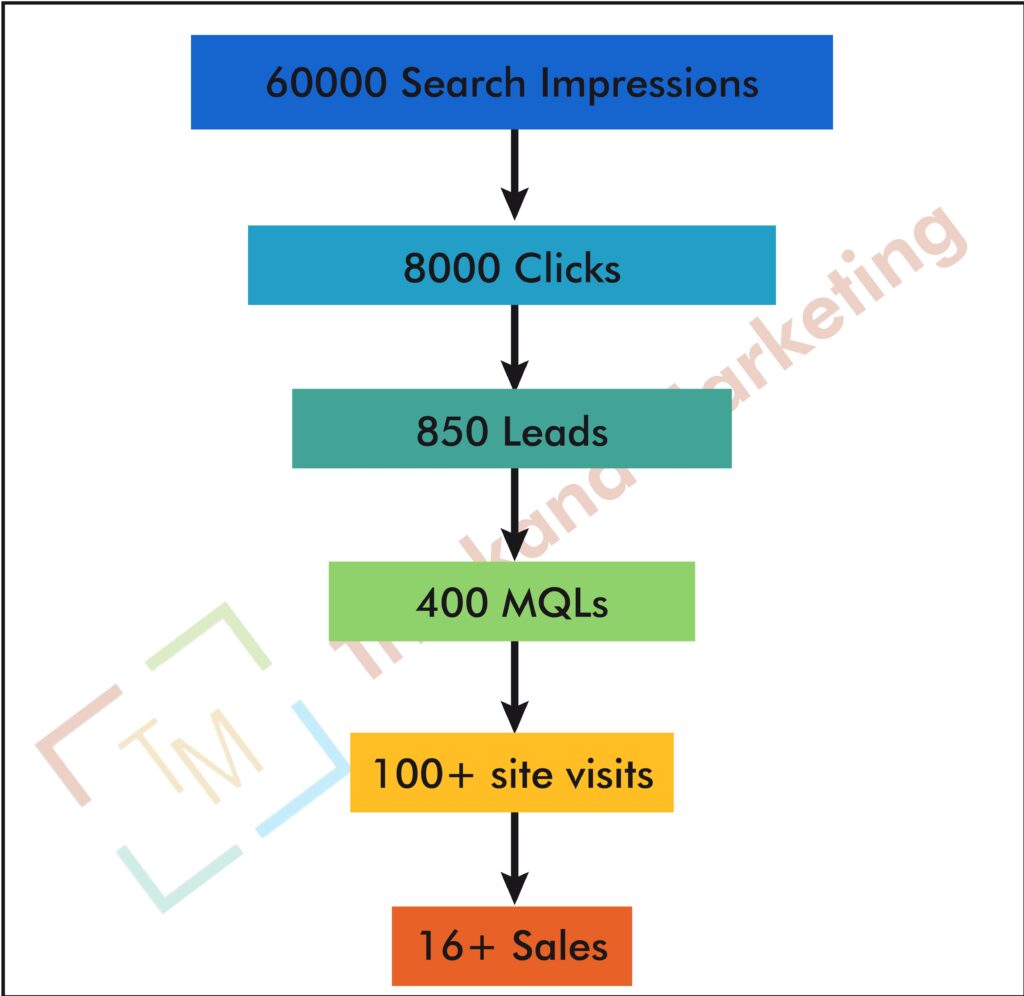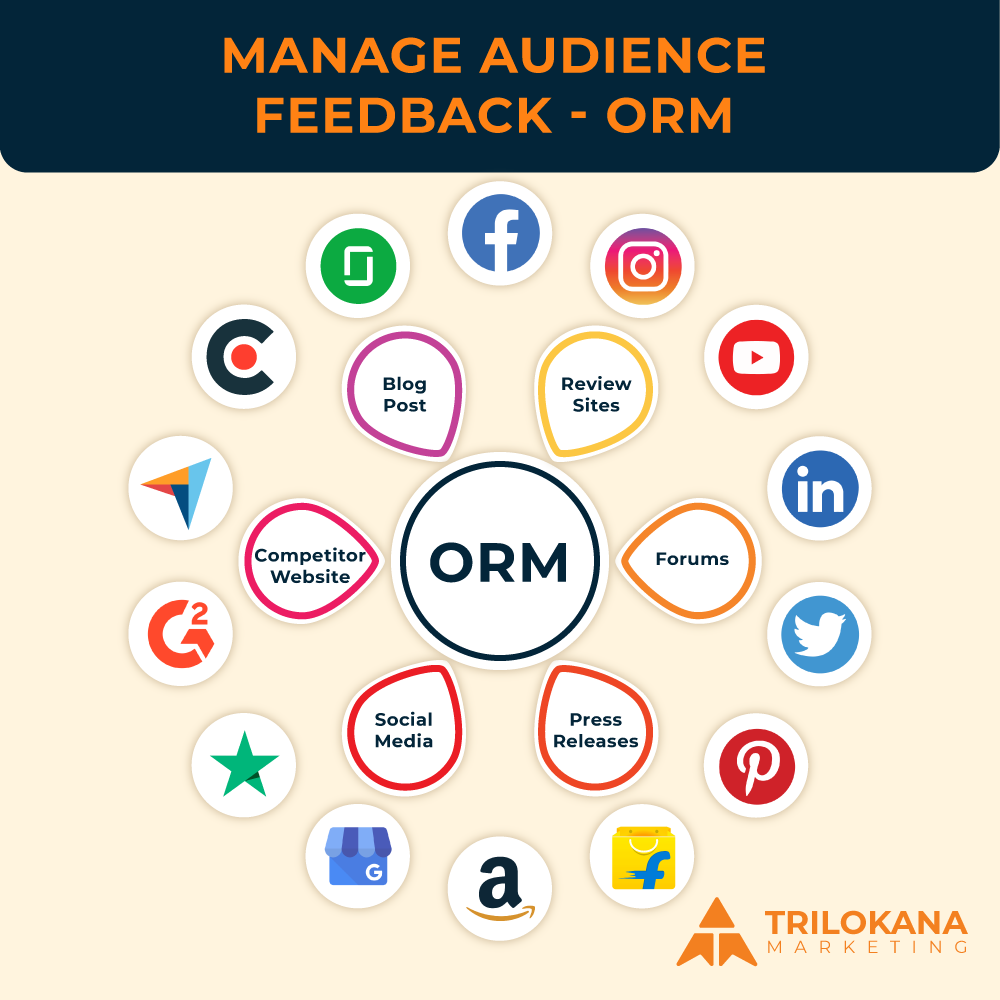Introduction
Migrating a WordPress website can be a complex process fraught with challenges. From technical glitches to unexpected downtime, many issues can arise, potentially disrupting your site’s functionality and user experience. However, with the right preparation and understanding, you can navigate these challenges and ensure a smooth migration process. This guide will explore the most common WordPress migration challenges and provide actionable solutions to overcome them.
- Incomplete Backups
Challenge: One of the most critical steps in the migration process is creating a complete backup of your website. However, it’s not uncommon for backups to be incomplete, missing vital files or database entries. An incomplete backup can lead to data loss, broken site functionality, and a prolonged migration process.
Solution:
- Use Reliable Backup Tools: Tools like UpdraftPlus, Duplicator, or BackupBuddy are known for their reliability in creating full backups. Ensure you configure these tools to include all site files, databases, and media.
- Verify Backup Integrity: Before starting the migration, test your backup by restoring it to a staging environment. This will help you confirm that the backup is complete and functional.
- Store Multiple Backups: Keep multiple copies of your backup in different locations, such as cloud storage, local drives, and external devices. This redundancy ensures that you have a fallback if one backup fails.
- Downtime and Website Accessibility
Challenge: Downtime during migration can negatively impact user experience, search engine rankings, and even revenue if your site is e-commerce based. Unexpected downtime can occur due to server issues, DNS propagation delays, or misconfigurations.
Solution:
- Schedule Migration During Low Traffic Periods: Plan your migration during off-peak hours to minimize the impact on users. Use tools like Google Analytics to identify when your site experiences the least traffic.
- Use a Staging Environment: Perform the migration on a staging site first. This allows you to test the migration process without affecting the live site, ensuring that any issues can be resolved before the final switch.
- Leverage CDN and Caching: If your site uses a Content Delivery Network (CDN) or caching, temporarily disable them during migration. After the migration is complete, clear the cache and re-enable the CDN to ensure all changes are reflected correctly.
- Broken Links and Missing Media Files
Challenge: After migrating your website, you might encounter broken links or missing media files. This issue often arises due to incorrect file paths or database references that were not updated during migration.
Solution:
- Use a Search and Replace Tool: Tools like WP Migrate DB or Better Search Replace can be used to update URLs and file paths in your database. Ensure all references are correctly updated to match the new environment.
- Check and Fix Broken Links: After migration, use tools like Broken Link Checker to scan your site for broken links. Fix any identified issues to ensure that users can navigate your site without encountering errors.
- Re-upload Missing Files: If any media files are missing after migration, re-upload them manually or restore them from your backup. Ensure that the file paths are correctly updated in the WordPress Media Library.
- Incompatibility with Plugins and Themes
Challenge: During migration, you may encounter compatibility issues with certain plugins or themes, especially if they rely on specific server configurations or have not been updated for the latest version of WordPress.
Solution:
- Update Plugins and Themes: Before migrating, ensure all your plugins and themes are updated to their latest versions. This reduces the risk of compatibility issues post-migration.
- Test on a Staging Site: Use a staging site to test the compatibility of plugins and themes in the new environment. This allows you to identify and fix any issues before going live.
- Disable Incompatible Plugins: If a plugin or theme is causing issues and no update is available, consider disabling it temporarily during migration. Look for alternative plugins or custom solutions if necessary.
- DNS Propagation Delays
Challenge: DNS propagation can take up to 48 hours, during which users might be directed to the old site while the DNS records update. This can result in inconsistent user experiences and data loss if changes are made to the old site during this period.
Solution:
- Plan for DNS Propagation: Schedule your migration with DNS propagation in mind. Inform your users of potential delays and avoid making changes to the old site during this period.
- Use Temporary Redirects: Implement temporary redirects from the old site to the new site during the DNS propagation period. This helps ensure that users are directed to the correct site, even if the DNS has not fully propagated.
- Monitor DNS Propagation: Use tools like WhatsMyDNS to monitor the propagation process and identify when the DNS records have fully updated.
- Database Connection Errors
Challenge: Database connection errors are a common issue during migration, often caused by incorrect database credentials or configuration settings. These errors can prevent your site from loading and disrupt the migration process.
Solution:
- Double-Check Database Credentials: Ensure that the database name, username, password, and host information in your wp-config.php file are correct. Any errors in these details can lead to connection failures.
- Check Database Prefix: If you’ve changed the database prefix during migration, ensure that it matches the prefix in the wp-config.php file and within the database itself.
- Repair and Optimize the Database: Use tools like phpMyAdmin or WP-DBManager to repair and optimize your database before migration. This can help resolve potential issues that could cause connection errors.
- Permalink and SEO Issues
Challenge: Migrating your site can lead to issues with permalinks, affecting your site’s SEO and causing 404 errors. These issues can result in a loss of search engine rankings and a poor user experience.
Solution:
- Reset Permalinks: After migration, go to Settings > Permalinks in your WordPress dashboard and save your permalink settings. This refreshes the permalink structure and helps resolve any issues.
- Implement 301 Redirects: If any URLs have changed during migration, set up 301 redirects to point the old URLs to the new ones. This helps maintain SEO value and ensures users are directed to the correct pages.
- Update XML Sitemap: Generate a new XML sitemap using an SEO plugin like Yoast SEO or Rank Math, and submit it to search engines. This ensures that search engines are aware of the new site structure and URLs.
- SSL Certificate Issues
Challenge: Migrating to a new host or domain can lead to SSL certificate issues, resulting in “Not Secure” warnings and potentially deterring users from accessing your site.
Solution:
- Reinstall the SSL Certificate: If you’re migrating to a new host, you may need to reinstall your SSL certificate. Ensure that the certificate matches the new domain and is correctly configured.
- Update SSL Settings: Check your WordPress settings and the .htaccess file to ensure that all URLs are using HTTPS. Use a plugin like Really Simple SSL to simplify the process.
- Test SSL Configuration: Use tools like SSL Labs to test your SSL configuration and ensure that there are no issues. Address any errors or warnings promptly to maintain a secure connection.
- Server Configuration Differences
Challenge: Different hosting environments can have varying server configurations, leading to issues such as PHP version incompatibility, memory limits, or execution timeouts.
Solution:
- Check Server Requirements: Before migration, verify that the new host meets WordPress’s server requirements, including the PHP version, MySQL version, and memory limits.
- Adjust PHP Settings: If you encounter memory or execution time issues, adjust the PHP settings on your new server. This can be done through the php.ini file or by contacting your hosting provider for assistance.
- Optimize Server Performance: Work with your hosting provider to optimize server performance, ensuring that your site runs smoothly in the new environment.
- Communication and Coordination Issues
Challenge: Effective communication and coordination are essential for a successful migration, especially if multiple team members or third-party service providers are involved. Miscommunication can lead to delays, errors, and frustration.
Solution:
- Create a Detailed Migration Plan: Develop a comprehensive migration plan that outlines each step of the process, assigns responsibilities, and sets deadlines. Share this plan with all team members and stakeholders.
- Use Project Management Tools: Tools like Trello, Asana, or Slack can help coordinate the migration process, ensuring that everyone is on the same page and that tasks are completed on time.
- Regular Check-Ins: Schedule regular check-ins with your team to discuss progress, address any issues, and make adjustments to the plan as needed.
Conclusion
Migrating a WordPress website comes with its fair share of challenges, but with the right preparation and tools, these challenges can be overcome. By understanding the common issues that arise during migration and implementing the solutions outlined in this guide, you can ensure a smooth and successful transition for your website.
At Trilokana Marketing, we specialize in WordPress migration services, helping businesses navigate the complexities of migration with ease. Our expert team is here to support you every step of the way, ensuring