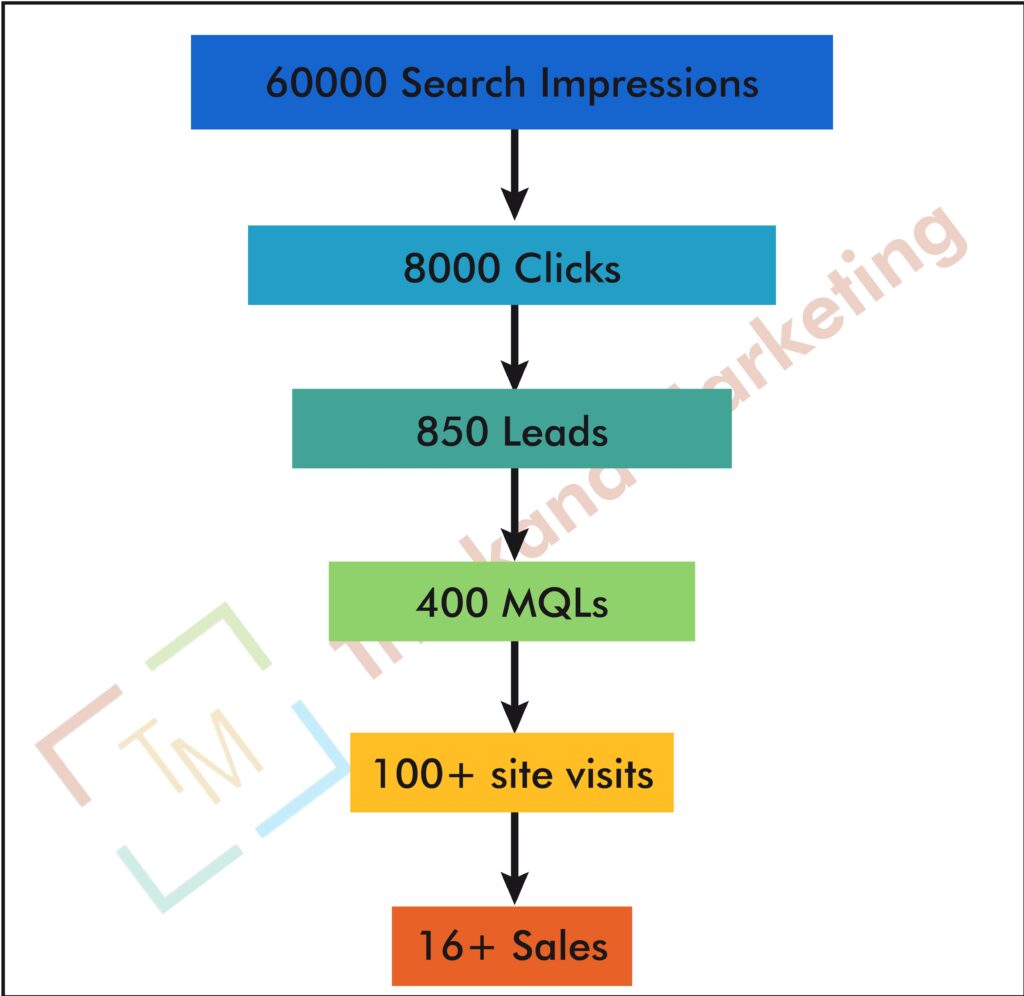Drive Better Results: Integrating GA4 and Google Ads for Superior Marketing Insights
In today’s competitive digital landscape, understanding and optimizing your marketing efforts is crucial for success. Google Analytics 4 (GA4) and Google Ads are two powerful tools that, when integrated, offer unparalleled insights into user behavior and ad performance. This guide will walk you through the process of integrating GA4 with Google Ads, explaining how to leverage this integration to enhance your marketing strategy and achieve better results.
-
Why Integrate GA4 with Google Ads?
Understanding the Benefits
Integrating GA4 with Google Ads allows you to:
- Track Ad Performance: Gain a deeper understanding of how your ads drive traffic, engagement, and conversions on your website or app.
- Optimize Ad Spend: Analyze which ads and keywords are delivering the best results, enabling you to allocate your budget more effectively.
- Enhance User Insights: Connect ad interactions with user behavior data to refine targeting and improve campaign effectiveness.
- Measure ROI: Accurately measure the return on investment (ROI) of your advertising efforts by linking ad clicks with conversion actions.
-
Setting Up GA4 and Google Ads Integration
Step 1: Link GA4 with Google Ads
- Log in to GA4: Sign in to your Google Analytics account and select the relevant GA4 property.
- Access Admin Settings: Click on “Admin” in the bottom-left corner of the GA4 interface.
- Navigate to Google Ads Linking: Under the “Property” column, select “Google Ads Links.”
- Create a New Link: Click “Link” and follow the prompts to select your Google Ads account. Ensure you have the necessary permissions to link the accounts.
- Configure Settings: Choose the data sharing settings you prefer and click “Next.” Review the link details and click “Submit” to complete the integration.
Step 2: Verify Data Sharing
- Check Link Status: Return to the “Google Ads Links” section in GA4 to verify that the linking status is “Active.”
- Review Data Sharing: Ensure that data is being shared correctly between GA4 and Google Ads by checking for imported GA4 data in your Google Ads account.
-
Importing GA4 Goals and Conversions into Google Ads
Step 1: Set Up GA4 Conversions
- Define Conversions: In GA4, navigate to “Events” under the “Configure” section and mark relevant events as conversions (e.g., form submissions, purchases).
- Verify Conversion Tracking: Ensure that your conversions are properly tracked by reviewing event data in GA4.
Step 2: Import Conversions into Google Ads
- Log in to Google Ads: Sign in to your Google Ads account.
- Navigate to Conversions: Go to “Tools and Settings” and select “Conversions” under the “Measurement” section.
- Import GA4 Conversions: Click “+” to add a new conversion action and choose “Import” from GA4. Follow the prompts to import the conversions you’ve set up in GA4.
- Configure Conversion Settings: Adjust conversion settings such as conversion value and attribution model as needed.
-
Utilizing GA4 Data for Google Ads Campaign Optimization
Step 1: Analyzing Ad Performance
- Access Google Ads Reports: Use Google Ads reporting tools to analyze performance metrics such as click-through rate (CTR), conversion rate, and cost per conversion.
- Review GA4 Data: Compare Google Ads data with GA4 reports to understand user behavior after ad clicks, including engagement metrics and conversion paths.
Step 2: Refining Targeting
- Create Audiences: Use GA4’s audience-building features to create segments based on user behavior, demographics, and interests. Import these audiences into Google Ads for more targeted ad campaigns.
- Optimize Ad Targeting: Leverage audience data to refine ad targeting and personalize ad experiences for different user segments.
-
Leveraging GA4 Insights for Advanced Google Ads Strategies
Step 1: Implementing Remarketing
- Set Up Remarketing Lists: In GA4, create remarketing lists based on user interactions and behaviors, such as cart abandoners or repeat visitors.
- Use Remarketing in Google Ads: Import these lists into Google Ads to target users who have previously interacted with your site or app, increasing the likelihood of conversions.
Step 2: Enhancing Attribution Models
- Explore Attribution Models: In GA4, review different attribution models to understand how various touchpoints contribute to conversions.
- Apply Attribution Insights: Use attribution insights to adjust your Google Ads bidding strategies and allocate budget more effectively based on the impact of different channels.
-
Measuring and Analyzing ROI
Step 1: Track ROI Metrics
- Monitor Key Metrics: Use GA4 and Google Ads data to track key ROI metrics such as return on ad spend (ROAS) and cost per acquisition (CPA).
- Analyze Performance: Evaluate the performance of your ad campaigns by comparing ROI metrics across different campaigns and channels.
Step 2: Optimize Budget Allocation
- Identify High-Performing Campaigns: Use GA4 data to identify campaigns and keywords that deliver the best ROI.
- Adjust Budget: Reallocate your ad budget to focus on high-performing campaigns and optimize overall marketing performance.
-
Troubleshooting Common Issues
Issue 1: Data Discrepancies
- Check Integration Status: Ensure that GA4 and Google Ads are properly linked and that data sharing settings are correctly configured.
- Review Tracking Setup: Verify that GA4 tracking codes and conversion tracking are implemented correctly on your site or app.
Issue 2: Missing Conversions
- Verify Conversion Configuration: Ensure that conversions are set up correctly in GA4 and that the correct events are marked as conversions.
- Check Import Settings: Confirm that conversions have been imported correctly into Google Ads and that conversion actions are accurately tracked.
Issue 3: Delayed Data
- Allow Processing Time: Data processing may take some time. Check back later if you notice delays in data appearing in Google Ads reports.
- Review Data Sharing Settings: Ensure that data sharing settings between GA4 and Google Ads are properly configured to avoid delays in data transfer.
- Best Practices for GA4 and Google Ads Integration
- Regularly Review Integration
Continuously monitor and review your GA4 and Google Ads integration to ensure that data is accurately shared and that your tracking setup remains effective.
- Optimize Based on Insights
Use insights gained from GA4 and Google Ads integration to make data-driven decisions and continuously optimize your ad campaigns for better performance.
- Stay Updated on Features
Keep up-to-date with new features and updates in GA4 and Google Ads to leverage the latest tools and capabilities for enhanced marketing insights.
- Maintain Data Privacy
Ensure that your data collection and tracking practices comply with privacy regulations and best practices to protect user data and maintain trust.
Integrating GA4 with Google Ads is a powerful strategy for gaining deeper insights into your marketing efforts and optimizing your ad performance. By linking these tools, you can track ad performance, refine targeting, and make data-driven decisions to enhance your marketing strategy. Implement these strategies and best practices to leverage the full potential of GA4 and Google Ads integration and drive better results for your business.
This comprehensive guide provides a step-by-step approach to integrating GA4 with Google Ads, offering valuable insights and best practices to optimize your marketing strategy and achieve superior results.