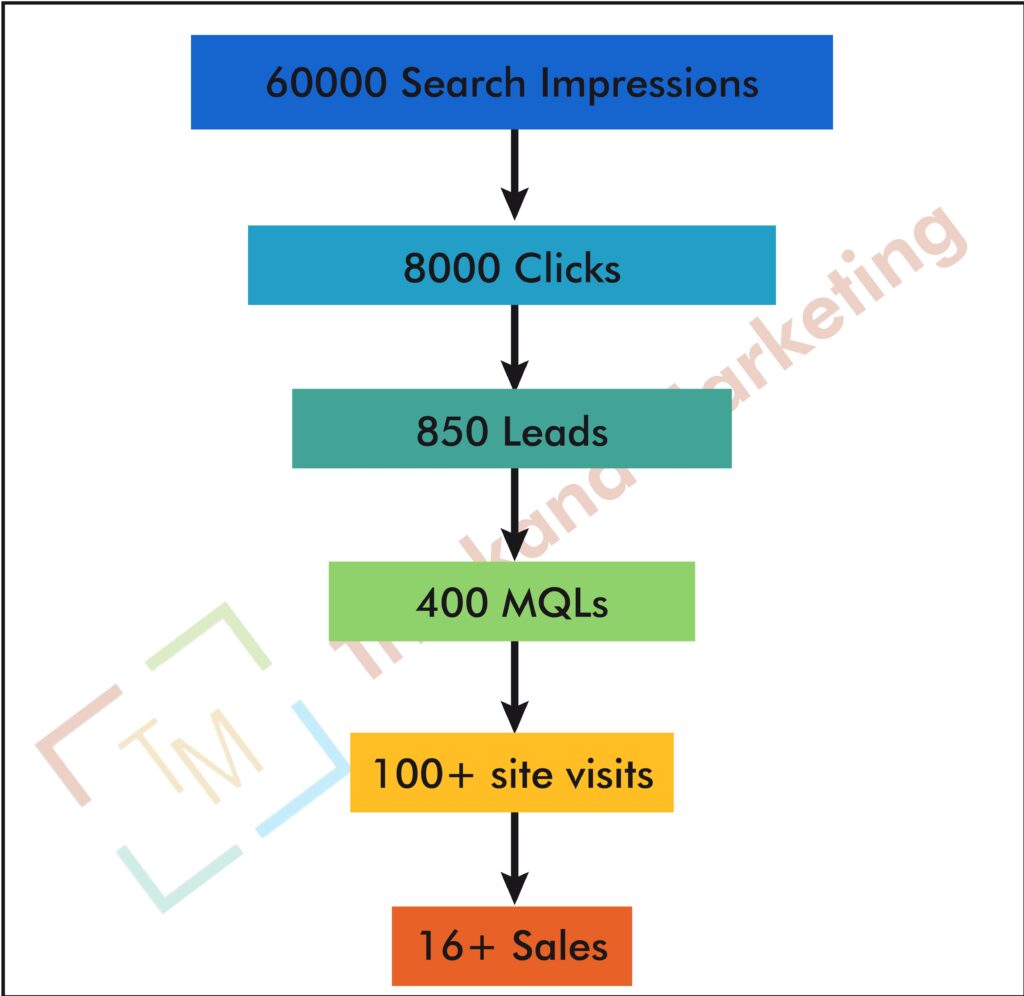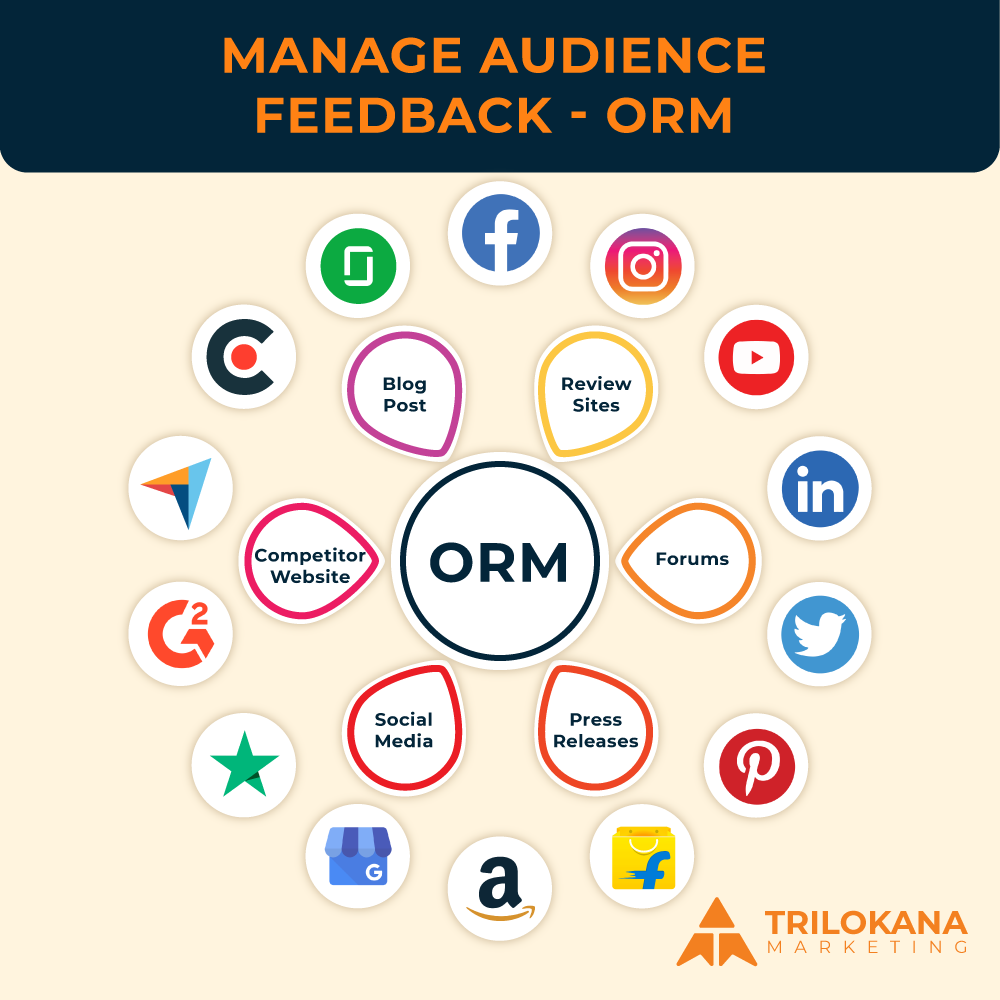Elevate Your Analytics Game: Master Custom Dimensions and Metrics in GA4
Google Analytics 4 (GA4) offers a robust platform for tracking and analyzing website performance, but its true power lies in its advanced features—especially custom dimensions and metrics. These tools provide deeper insights tailored to your unique business needs, allowing you to capture and analyze data beyond the standard metrics. This guide will explore how to effectively leverage custom dimensions and metrics in GA4 to enhance your analytics and drive strategic decisions.
-
Understanding Custom Dimensions and Metrics
Custom Dimensions and Custom Metrics are advanced features in GA4 that allow you to extend your data collection beyond the default parameters. Here’s a breakdown of these concepts:
- Custom Dimensions: These are user-defined attributes that you can attach to your events to provide additional context. For instance, you might use custom dimensions to track user roles or content types.
- Custom Metrics: These are numerical values that you define to measure specific aspects of user interactions. Examples include tracking the number of form submissions or the time spent on a particular section of your site.
By leveraging these features, you can create a more detailed and relevant view of your data, tailored specifically to your business requirements.
-
Setting Up Custom Dimensions
Step 1: Define Your Custom Dimensions
Before setting up custom dimensions, it’s essential to determine what specific data you want to track. Examples include:
- User Type: Differentiate between new and returning users.
- Content Category: Track different types of content users interact with.
- Customer Segment: Identify different customer groups based on behavior or attributes.
Step 2: Create Custom Dimensions in GA4
- Navigate to GA4 Admin Settings: Go to the Admin panel in GA4 and select “Custom Definitions” under the “Property” column.
- Add Custom Dimension: Click “Create Custom Dimension” and enter the name, scope (Event or User), and description. The scope determines whether the dimension applies to individual events or users.
- Implement Tracking Code: Update your website’s tracking code or use Google Tag Manager to send the custom dimension data to GA4.
Step 3: Use Custom Dimensions in Reports
Once set up, you can include custom dimensions in your GA4 reports. Navigate to the “Explore” section to create custom reports or use predefined reports with your new dimensions to gain insights.
-
Setting Up Custom Metrics
Step 1: Define Your Custom Metrics
Identify the specific numerical values you want to track. Examples include:
- Form Submissions: Measure how many forms users complete.
- Video Plays: Track the number of times a video is played.
- Scroll Depth: Monitor how far users scroll down a page.
Step 2: Create Custom Metrics in GA4
- Access Custom Definitions: Go to “Custom Definitions” in the Admin panel.
- Add Custom Metric: Click “Create Custom Metric,” then enter the metric name, description, and the type of value (e.g., integer, float).
- Update Tracking Code: Ensure that your tracking setup captures and sends data for your custom metrics.
Step 3: Analyze Custom Metrics
In the “Explore” section, incorporate your custom metrics into your analysis. This allows you to measure and evaluate specific user interactions or behaviors.
- Best Practices for Using Custom Dimensions and Metrics
- Plan Your Data Collection
Before setting up custom dimensions and metrics, carefully plan what data you need and how it will be used. Avoid creating too many custom dimensions or metrics, as this can complicate your data analysis.
- Use Clear Naming Conventions
Choose clear and descriptive names for your custom dimensions and metrics. This will make it easier to interpret the data and create meaningful reports.
- Test and Validate
Ensure that your custom dimensions and metrics are implemented correctly by testing and validating the data. Check that the values are being recorded as expected and that they appear accurately in your reports.
- Regularly Review and Update
Regularly review your custom dimensions and metrics to ensure they continue to meet your business needs. Update or adjust them as your requirements evolve.
- Integrate with Other GA4 Features
Combine custom dimensions and metrics with other GA4 features, such as audiences and funnels, to gain a comprehensive understanding of user behavior and performance.
-
Case Studies: Leveraging Custom Dimensions and Metrics
Case Study 1: E-Commerce Store
An e-commerce store wanted to track the performance of different product categories. By implementing custom dimensions for product categories and custom metrics for revenue per category, the store was able to analyze sales trends and optimize their marketing strategies based on the most profitable categories.
Case Study 2: Content Website
A content website needed to understand how different content types impacted user engagement. They used custom dimensions to track content categories and custom metrics to measure average time spent on each type of content. This insight allowed them to prioritize content creation and improve user engagement.
- Advanced Analysis with Custom Dimensions and Metrics
Custom dimensions and metrics open the door to advanced analysis techniques in GA4. Consider the following approaches:
- Segment Analysis
Use custom dimensions to create segments based on specific attributes, such as user roles or content types. Analyze these segments to identify patterns and trends in user behavior.
- Funnel Analysis
Incorporate custom metrics into funnel analysis to track progress through specific stages, such as form submissions or product purchases. This helps you understand where users drop off and how to improve conversion rates.
- Cohort Analysis
Leverage custom dimensions to create cohorts based on user attributes or behaviors. Analyze these cohorts over time to understand how different groups interact with your site and how their behavior changes.
- Custom Reports
Build custom reports that include custom dimensions and metrics to provide a tailored view of your data. Use these reports to focus on specific areas of interest or business objectives.
- Troubleshooting Common Issues
- Data Not Appearing
If your custom dimensions or metrics are not appearing in reports, check that the tracking code is correctly implemented and that data is being sent to GA4. Verify that the custom definitions are set up properly in the Admin panel.
- Incorrect Values
If the values for custom metrics seem incorrect, review the implementation to ensure that the data is being captured and processed correctly. Validate the data against expected values and troubleshoot any discrepancies.
- Conflicting Definitions
Avoid creating conflicting custom dimensions or metrics that overlap or duplicate existing data. Ensure that each custom dimension and metric has a unique purpose and is clearly defined.
Leveraging custom dimensions and metrics in GA4 allows you to gain deeper insights into user behavior and tailor your analytics to meet your specific business needs. By following the steps outlined in this guide, you can effectively set up and utilize these advanced features to enhance your data analysis and drive strategic growth. Embrace the power of GA4’s customization options and unlock new opportunities for optimizing your digital strategy.
This comprehensive guide should equip you with the knowledge to effectively leverage custom dimensions and metrics in GA4, empowering you to extract more value from your data and drive business success.
Trilokana Marketing offers expert services to help you harness the advanced features of Google Analytics 4 (GA4) through custom dimensions and metrics. Our team customizes GA4 to track data tailored to your business goals, such as user behavior, conversions, or unique interactions like downloads or video views. With precise configuration, we enhance your reporting capabilities, providing actionable insights that drive informed decision-making. Whether you need to segment audiences or measure specific actions, Trilokana Marketing ensures your GA4 setup is fully optimized for accurate data collection and improved marketing strategies.