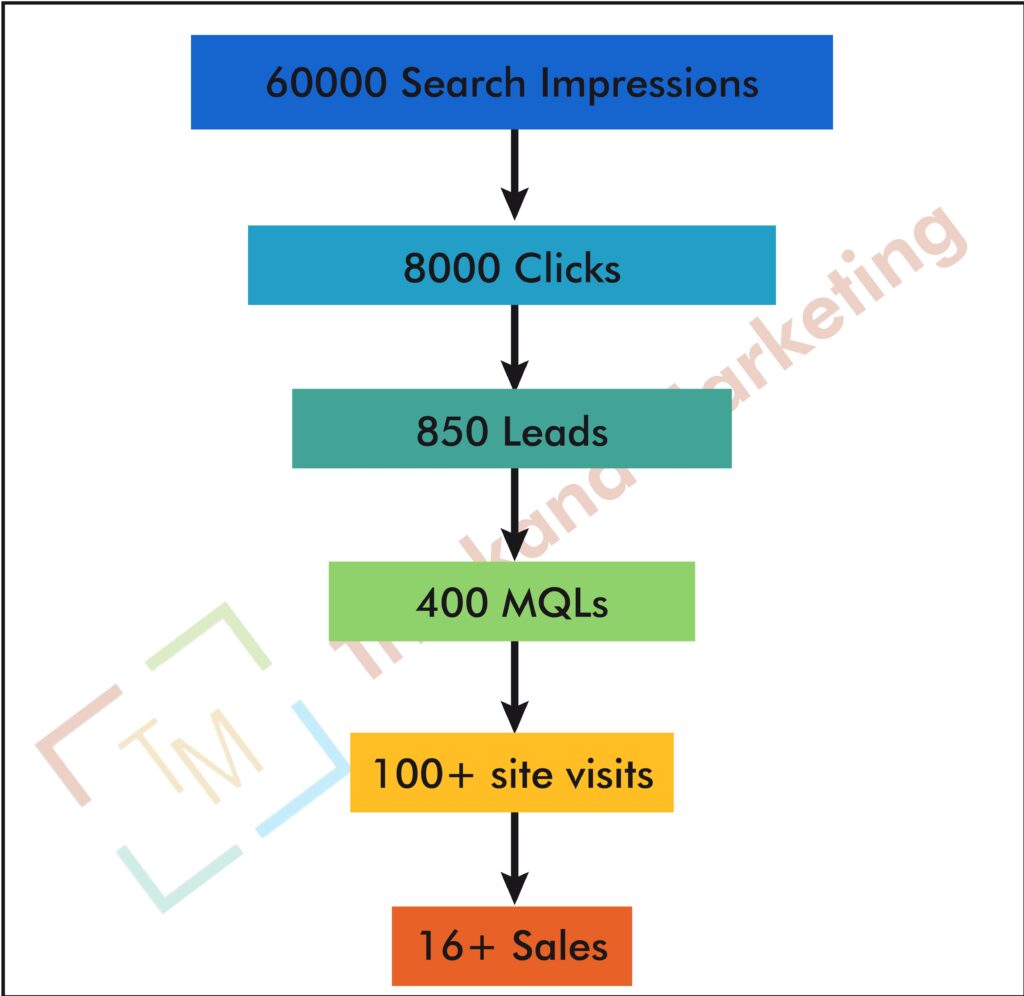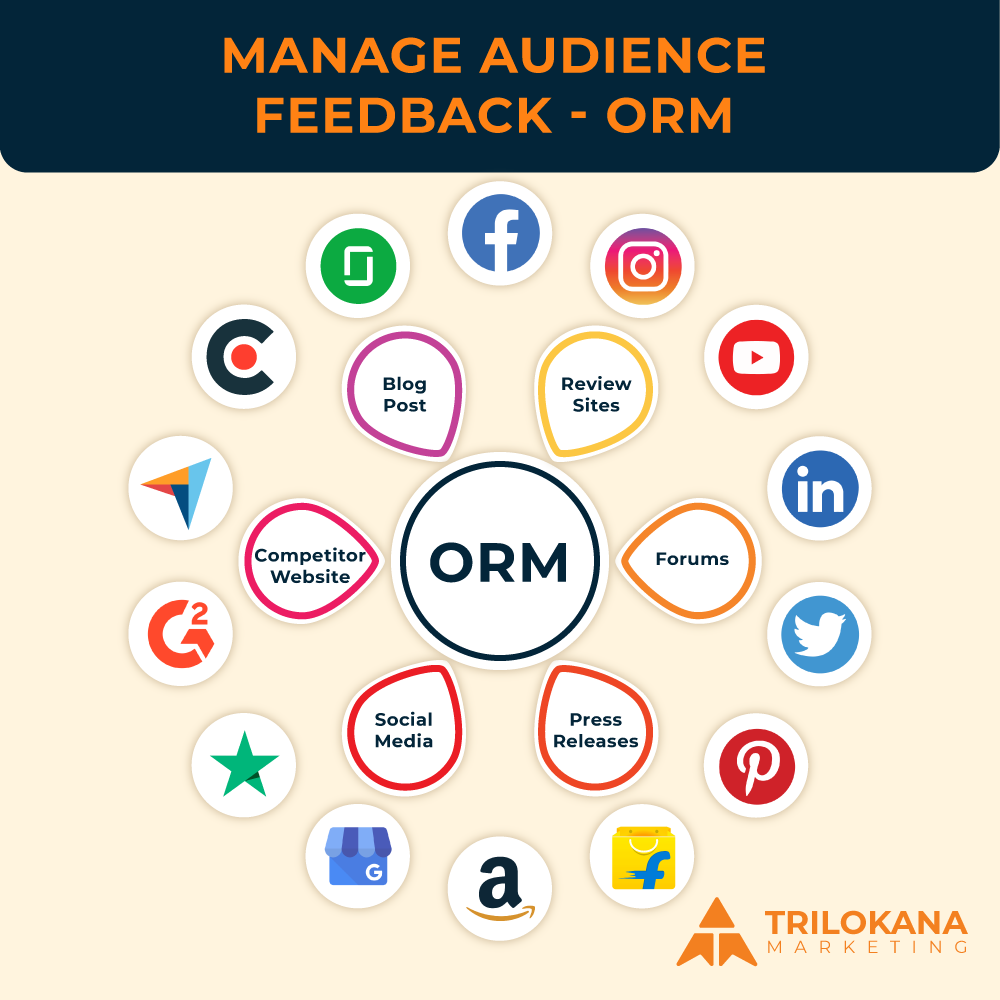A Step-by-Step Guide to WordPress Migration in 2024
Introduction
In today’s rapidly evolving digital landscape, maintaining a robust and agile website is crucial for success. For many businesses and individuals, WordPress stands as a powerful platform due to its flexibility and user-friendly nature. However, as technology advances and business needs shift, migrating your WordPress site can become necessary. Whether you’re upgrading to a new host, changing your domain, or transitioning to a new version of WordPress, this guide will walk you through the entire migration process in 2024.
Why Migrate Your WordPress Site?
WordPress migration can be driven by several factors:
- Performance Improvement: Moving to a more reliable host or upgrading your hosting plan can enhance your site’s speed and reliability.
- Domain Change: If you’re rebranding or changing your domain, migrating your site ensures continuity.
- Version Upgrades: Migrating to the latest version of WordPress can improve security and functionality.
- Enhanced Features: Sometimes, the migration is prompted by the need for new features or better customization options.
Planning Your Migration
Before diving into the migration process, thorough planning is essential:
- Assess Your Current Setup: Take inventory of your current WordPress site, including themes, plugins, and content.
- Choose the Right Migration Method: Decide whether you’ll perform a manual migration or use a migration plugin.
- Backup Your Site: Ensure you have a complete backup of your site, including files and databases.
Preparing for Migration
- Backup Your Website: Use plugins like UpdraftPlus or BackupBuddy to create a complete backup of your site. This includes your WordPress files and database.
- Test Your Backup: Verify that your backup is complete and functioning by restoring it to a staging environment.
- Update Your WordPress Version: Ensure that your current WordPress version is up-to-date to avoid compatibility issues.
Migration Method Selection
Manual Migration:
- Export Your Content: Use the WordPress Export Tool to export your posts, pages, and other content.
- Download Your Files: Use an FTP client to download all your WordPress files from your current server.
- Export Your Database: Use phpMyAdmin to export your database.
- Upload Files to New Server: Upload your WordPress files to your new hosting provider.
- Import Database: Create a new database on your new host and import your old database.
- Update wp-config.php: Modify the wp-config.php file with the new database credentials.
- Test Your Site: Check for any issues and ensure everything is functioning as expected.
Using a Migration Plugin:
- Install the Plugin: Install a migration plugin like Duplicator or All-in-One WP Migration on your current site.
- Create a Migration Package: Follow the plugin’s instructions to create a package of your site’s files and database
- Install the Plugin on the New Site: Install the same migration plugin on your new hosting environment.
- Upload and Restore: Upload the migration package to your new site and follow the plugin’s steps to restore the site.
- Verify the Migration: Ensure that all content, plugins, and themes are working correctly.
DNS and Domain Configuration
- Update DNS Settings: If you’re changing domains or hosts, update your DNS records to point to the new server.
- Check Domain Propagation: DNS changes can take up to 48 hours to propagate, so monitor your site during this period.
- Verify SSL Certificates: Ensure that your SSL certificates are properly configured on the new server for secure connections.
Post-Migration Tasks
- Test Your Site Thoroughly: Check every aspect of your site, including functionality, links, images, and forms.
- Update Permalinks: Go to Settings > Permalinks in your WordPress dashboard and save changes to refresh your permalink structure.
- Check for Broken Links: Use tools like Broken Link Checker to identify and fix any broken links.
- Optimize Your Site: Consider optimizing your site for performance using caching plugins and image optimization tools.
- Monitor for Issues: Keep an eye on your site’s performance and error logs to address any post-migration issues.
Conclusion
Migrating your WordPress site in 2024 doesn’t have to be a daunting task. By following these step-by-step instructions and leveraging modern tools and plugins, you can ensure a smooth and successful migration. Whether you’re changing hosts, domains, or updating your site, a well-executed migration can enhance your site’s performance and functionality, setting the stage for future growth and success.
For businesses and individuals looking to streamline their website management, Trilokana Marketing offers expert services in WordPress migration and management. Contact us to ensure your next migration is flawless and hassle-free.