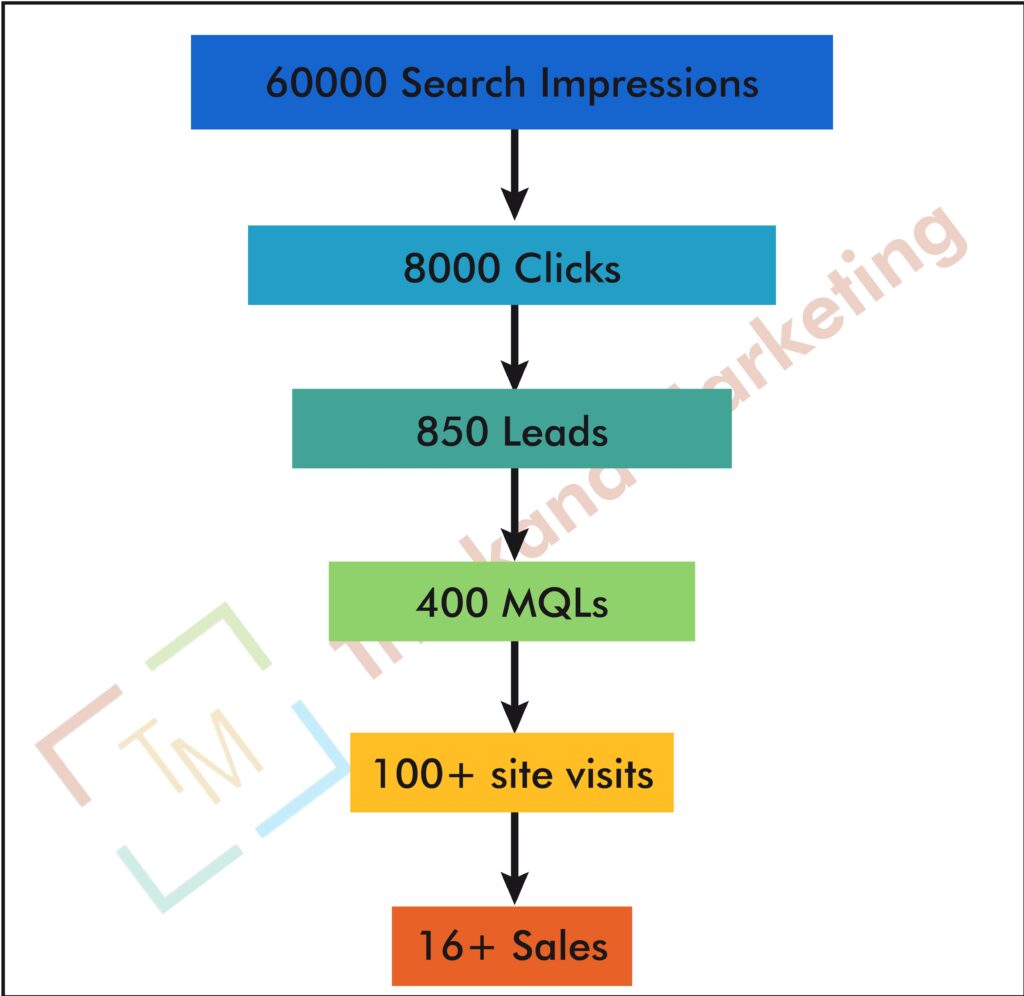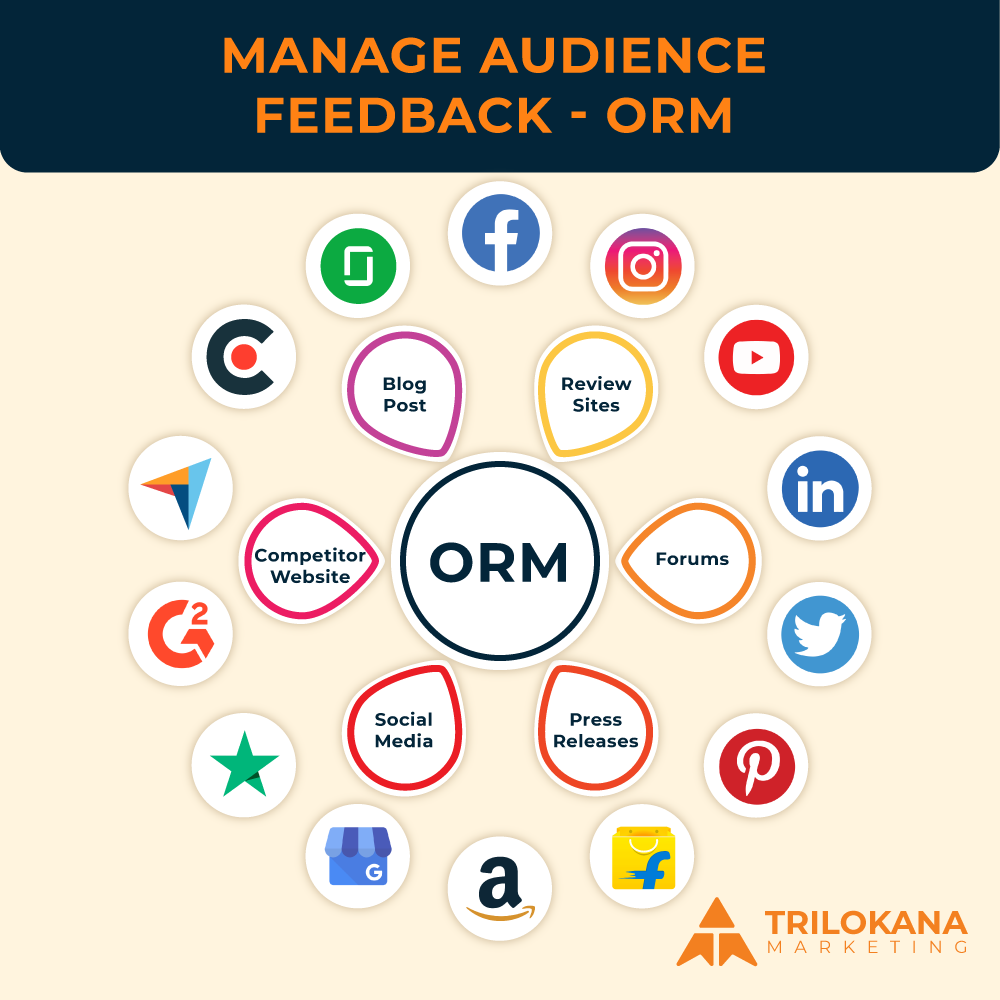Maximize Your Online Store’s Performance with GA4 E-Commerce Tracking!
Google Analytics 4 (GA4) represents a significant advancement in digital analytics, offering robust tools for tracking e-commerce performance. Unlike its predecessor, GA4 is designed to provide more comprehensive insights into user behavior and sales performance, which are crucial for optimizing your online store. This guide will walk you through the steps to set up GA4 e-commerce tracking effectively, ensuring you can leverage its full potential to drive growth and success.
-
Understanding GA4 E-Commerce Tracking
GA4 E-Commerce Tracking allows you to monitor and analyze various aspects of your online store’s performance. It provides insights into user interactions, transaction data, and shopping behaviors, enabling you to make data-driven decisions. Key features include:
- Enhanced Measurement: Automatic tracking of user interactions such as page views and scrolling.
- Event-Based Tracking: Capture specific user actions as events, providing a granular view of user behavior.
- Custom Dimensions and Metrics: Extend tracking beyond default parameters to capture data unique to your business.
-
Setting Up GA4 for E-Commerce
Step 1: Create a GA4 Property
- Sign in to Google Analytics: Go to the Google Analytics website and sign in to your account.
- Create a New Property: In the Admin panel, click on “Create Property” under the “Account” column.
- Select GA4: Choose the “Google Analytics 4” option and follow the prompts to set up your new property.
Step 2: Add GA4 Tracking Code to Your Website
- Access GA4 Setup Assistant: In the GA4 property settings, navigate to the “Data Streams” section and select “Web.”
- Get the Tracking Code: Click “Add Stream” and copy the provided GA4 tracking code snippet.
- Install the Code: Add the GA4 tracking code to the <head> section of every page on your website. This can be done manually or through a tag management system like Google Tag Manager.
Step 3: Configure Enhanced Measurement
- Enable Enhanced Measurement: In your GA4 property, go to “Data Streams” and select your web stream.
- Turn On Enhanced Measurement: Toggle the switch to enable enhanced measurement features, including automatic tracking for page views, scrolls, outbound clicks, and more.
-
Implementing E-Commerce Tracking
Step 1: Enable E-Commerce Reporting
- Go to GA4 Admin Settings: In your GA4 property, navigate to “Admin” and select “E-Commerce Settings” under the “Property” column.
- Enable E-Commerce Reporting: Toggle the switch to activate e-commerce tracking and reporting.
Step 2: Set Up E-Commerce Events
GA4 relies on event-based tracking for e-commerce. You need to configure specific events to track various e-commerce actions:
- View Item List: Track when users view a list of products. Implement the view_item_list event in your website code.
- Select Item: Track when users select a product from a list. Implement the select_item event.
- View Item: Track when users view a product detail page. Implement the view_item event.
- Add to Cart: Track when users add an item to their shopping cart. Implement the add_to_cart event.
- Begin Checkout: Track when users start the checkout process. Implement the begin_checkout event.
- Purchase: Track completed transactions. Implement the purchase event.
Step 3: Implement E-Commerce Data Layer
To capture e-commerce events accurately, use a data layer to push relevant information to GA4. Here’s how to set it up:
- Define the Data Layer Variables: Create a data layer on your website that includes variables for product details, transaction information, and user actions.
- Push Data to GA4: Use JavaScript to push e-commerce data to the data layer and configure GA4 to read and process this data.
-
Integrating with Google Tag Manager
Step 1: Set Up GA4 Tags in Google Tag Manager
- Create a New GA4 Configuration Tag: In Google Tag Manager, go to “Tags” and click “New.” Select “GA4 Configuration” as the tag type and enter your GA4 measurement ID.
- Create E-Commerce Event Tags: For each e-commerce event (e.g., view_item, add_to_cart), create a new GA4 event tag in Google Tag Manager. Configure the tag to fire when the relevant data layer event occurs.
Step 2: Test Your Tags
- Use Tag Manager’s Preview Mode: Preview and debug your tags to ensure they are firing correctly and capturing the right data.
- Verify Data in GA4: Check your GA4 reports to confirm that the e-commerce events are being tracked accurately.
-
Customizing E-Commerce Tracking
Step 1: Define Custom Dimensions and Metrics
- Identify Your Needs: Determine if there are specific data points you want to track that are not covered by default e-commerce events.
- Create Custom Definitions: In GA4, navigate to “Custom Definitions” and create custom dimensions and metrics to capture additional data.
Step 2: Implement Custom Tracking
- Update Your Data Layer: Add custom dimensions and metrics to your data layer.
- Configure Tags: Update your GA4 tags in Google Tag Manager to include custom dimensions and metrics.
-
Analyzing E-Commerce Data in GA4
Step 1: Explore E-Commerce Reports
- Access E-Commerce Reports: In GA4, navigate to the “Reports” section and explore the e-commerce reports, such as “E-Commerce Purchases,” “Product Performance,” and “Shopping Behavior.”
- Customize Reports: Use the “Explore” feature to create custom reports and visualizations based on your e-commerce data.
Step 2: Analyze Key Metrics
- Revenue and Transactions: Monitor total revenue, transaction count, and average order value.
- Product Performance: Analyze which products are performing best and identify trends.
- User Behavior: Evaluate user paths through the shopping funnel and identify areas for optimization.
-
Best Practices for GA4 E-Commerce Tracking
- Regularly Review and Update
Continuously review your e-commerce tracking setup to ensure it aligns with your business goals and tracking needs. Update your implementation as your website or business evolves.
- Ensure Data Accuracy
Regularly validate your data to ensure accuracy. Compare GA4 data with other sources (e.g., your e-commerce platform’s reports) to verify that tracking is working correctly.
- Utilize Enhanced E-Commerce Features
Leverage GA4’s enhanced e-commerce features, such as product list performance and user engagement metrics, to gain deeper insights into your online store’s performance.
- Integrate with Other Tools
Integrate GA4 with other tools, such as Google Ads and Google Data Studio, to create a comprehensive analytics ecosystem and enhance your data analysis capabilities.
- Troubleshooting Common Issues
- Data Not Appearing
If e-commerce data is not appearing in GA4, check your tracking implementation, ensure events are firing correctly, and verify that the data layer is configured properly.
- Incorrect Event Tracking
If events are not tracking accurately, review your event configurations and data layer setup. Ensure that the events are correctly implemented and that the data is being sent to GA4.
- Discrepancies in Data
If you notice discrepancies between GA4 data and other sources, compare your tracking setup with GA4’s documentation and ensure consistency across platforms.
Setting up GA4 e-commerce tracking provides valuable insights into your online store’s performance, allowing you to make data-driven decisions and optimize your strategy. By following this comprehensive guide, you can effectively implement and leverage GA4’s advanced tracking features to drive growth and success. Embrace the power of GA4 and unlock new opportunities for enhancing your e-commerce performance. This detailed guide should help you set up GA4 e-commerce tracking effectively and make the most of its advanced features to optimize your online store’s performance.
Trilokana Marketing offers a step-by-step approach to setting up Google Analytics 4 (GA4) e-commerce tracking for your business. Our services include configuring essential features like enhanced e-commerce tracking, custom event tagging, and product performance insights. We ensure accurate data collection on user behaviors such as product views, add-to-cart actions, checkouts, and purchases. Our team customizes your GA4 setup to align with your business objectives, delivering actionable insights into sales performance and customer behavior. With Trilokana Marketing, you’ll gain the analytics tools you need to optimize your online store and boost conversions effectively